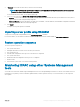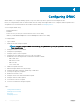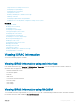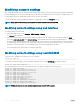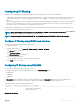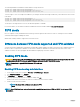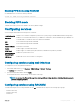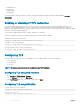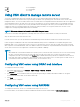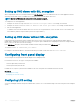Users Guide
<n>=0 TLS 1.0 and Higher
<n>=1 TLS 1.1 and Higher
<n>=2 TLS 1.2 Only
Using VNC client to manage remote server
You can use a standard open VNC client to manage the remote server using both desktop and mobile devices such as Dell Wyse
PocketCloud. When servers in data centers stop functioning, the iDRAC or the operating system sends an alert to the console on the
management station. The console sends an email or SMS to a mobile device with required information and launches VNC viewer application
on the management station. This VNC viewer can connect to OS/Hypervisor on the server and provide access to keyboard, video and
mouse of the host server to perform the necessary remediation. Before launching the VNC client, you must enable the VNC server and
congure the VNC server settings in iDRAC such as password, VNC port number, SSL encryption, and the time out value. You can
congure these settings using iDRAC Web interface or RACADM.
NOTE: VNC feature is licensed and is available in the iDRAC Enterprise license.
You can choose from many VNC applications or Desktop clients such as the ones from RealVNC or Dell Wyse PocketCloud.
Only one VNC client session can be active at a time.
If a VNC session is active, you can only launch the Virtual Media using Launch Virtual Console and not the Virtual Console Viewer.
If video encryption is disabled, the VNC client starts RFB handshake directly, and a SSL handshake is not required. During VNC client
handshake (RFB or SSL), if another VNC session is active or if a Virtual Console session is open, the new VNC client session is rejected.
After completion of the initial handshake, VNC server disables Virtual Console and allows only Virtual Media. After termination of the VNC
session, VNC server restores the original state of Virtual Console (enabled or disabled).
NOTE
:
• When iDRAC NIC is in shared mode and the host system is power cycled, the network connection is lost for a few seconds. During
this time, if you perform any action in the active VNC client, the VNC session may close. You must wait for timeout (value
congured for the VNC Server settings in the Services page in iDRAC Web interface) and then re-establish the VNC connection.
• If the VNC client window is minimized for more than 60 seconds, the client window closes. You must open a new VNC session. If
you maximize the VNC client window within 60 seconds, you can continue to use it.
Conguring VNC server using iDRAC web interface
To congure the VNC server settings:
1 In the iDRAC Web interface, go to Overview > iDRAC Settings > Network > Services.
The Services page is displayed.
2 In the VNC Server section, enable the VNC server, specify the password, port number, and enable or disable SSL encryption.
For information about the elds, see the iDRAC Online Help.
3 Click Apply.
The VNC server is congured.
Conguring VNC server using RACADM
To congure the VNC server, use the set command with the objects in VNCserver.
For more information, see the iDRAC RACADM Command Line Interface Reference Guide available at dell.com/idracmanuals.
Conguring
iDRAC 89