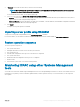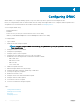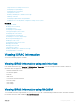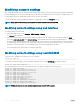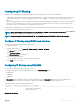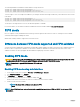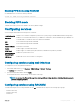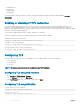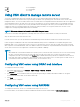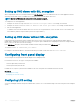Users Guide
• iDRAC.Webserver
• iDRAC.Telnet
• iDRAC.Racadm
• iDRAC.SNMP
For more information about these objects, see iDRAC RACADM Command Line Interface Reference Guide available at dell.com/
idracmanuals.
Enabling or disabling HTTPs redirection
If you do not want automatic redirection from HTTP to HTTPs due to certicate warning issue with default iDRAC certicate or as a
temporary setting for debugging purpose, you can congure iDRAC such that redirection from http port (default is 80) to https port
(default is 443) is disabled. By default, it is enabled. You have to log out and log in to iDRAC for this setting to take eect. When you disable
this feature, a warning message is displayed.
You must have Congure iDRAC privilege to enable or disable HTTPs redirection.
An event is recorded in the Lifecycle Controller log le when this feature is enabled or disabled.
To disable the HTTP to HTTPs redirection:
racadm set iDRAC.Webserver.HttpsRedirection Disabled
To enable HTTP to HTTPs redirection:
racadm set iDRAC.Webserver.HttpsRedirection Enabled
To view the status of the HTTP to HTTPs redirection:
racadm get iDRAC.Webserver.HttpsRedirection
Conguring TLS
By default, iDRAC is congured to use TLS 1.1 and higher. You can congure iDRAC to use any of the following:
• TLS 1.0 and higher
• TLS 1.1 and higher
• TLS 1.2 only
NOTE
: To ensure a secure connection, Dell recommends using TLS 1.1 and higher.
Conguring TLS using web interface
1 Go to Overview > iDRAC Settings > Network.
2 Click the Services tab and then click Web Server.
3 In the TLS Protocol drop-down, select the TLS version and click Apply.
Conguring TLS using RACADM
To check the version of TLS congured:
racadm get idrac.webserver.tlsprotocol
To set the version of TLS:
racadm set idrac.webserver.tlsprotocol <n>
88
Conguring iDRAC