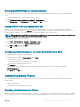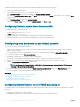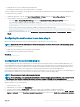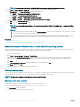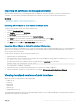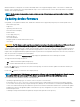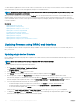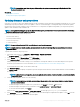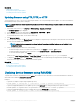Users Guide
• Compatible with most of the desktops and mobile platforms.
• Quick deployment and the client is downloaded as part of a web page.
You must congure Internet Explorer (IE) settings before you launch and run HTML5 based virtual console and virtual media applications.
To congure the browser settings:
1 Disable pop-up blocker. To do this, click Tools > Internet Options > Privacy and clear the Turn on Pop-up Blocker check-box.
2 Start the HTML5 virtual console using any of the following methods:
•
In IE, click Tools > Compatibility View Settings and clear the Display intranet sites in Compatibility View check-box.
• In IE using an IPv6 address, modify the IPv6 address as follows:
https://[fe80::d267:e5ff:fef4:2fe9]/ to https://fe80--d267-e5ff-fef4-2fe9.ipv6-
literal.net/
• Direct HTML5 virtual console in IE using an IPv6 address, modify the IPv6 address as follows:
https://[fe80::d267:e5ff:fef4:2fe9]/console to https://fe80--d267-e5ff-fef4-2fe9.ipv6-
literal.net/console
3 To display the Title Bar information in IE, go to Control Panel > Appearance and Personalization > Personalization > Window
Classic
Conguring the web browser to use Java plug-in
Install a Java Runtime Environment (JRE) if you are using Firefox or IE and want to use the Java Viewer.
NOTE: Install a 32-bit or 64-bit JRE version on a 64-bit operating system or a 32-bit JRE version on a 32-bit operating system.
To congure IE to use Java plug-in:
• Disable automatic prompting for le downloads in Internet Explorer.
• Disable Enhanced Security Mode in Internet Explorer.
Related link
Conguring virtual console
Conguring IE to use ActiveX plug-in
You must congure the IE browser settings before you start and run ActiveX based Virtual Console and Virtual Media applications. The
ActiveX applications are delivered as signed CAB les from the iDRAC server. If the plug-in type is set to Native-ActiveX type in Virtual
console, when you try to start the Virtual Console, the CAB le is downloaded to the client system and ActiveX based Virtual Console is
started. Internet Explorer requires some congurations to download, install, and run these ActiveX based applications.
Internet explorer is available in both 32–bit and 64–bit versions on 64–bit browsers. You can use any version, but if you install the plug-in in
the 64–bit browser, and then try to run the viewer in a 32–bit browser you have to install the plug-in again.
NOTE
: You can use ActiveX plug-in only with Internet Explorer.
NOTE: To use ActiveX plug-in on systems with Internet Explorer 9, before conguring Internet Explorer, ensure that you disable
the Enhanced Security Mode in Internet Explorer or in the server manager in Windows Server operating systems.
For ActiveX applications in Windows 2003, Windows XP, Windows Vista, Windows 7, and Windows 2008,
congure the following Internet
Explorer settings to use the ActiveX plug-in:
1 Clear the browser’s cache.
2 Add iDRAC IP or host name to the Trusted Sites list.
3 Reset the custom settings to Medium-low or change the settings to allow installation of signed ActiveX plug-ins.
4 Enable the browser to download encrypted content and to enable third-party browser extensions. To do this, go to Tools > Internet
Options > Advanced, clear the Do not save encrypted pages to disk option, and select the Enable third-party browser extensions
option.
Setting up managed system and management station
63