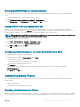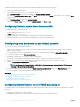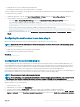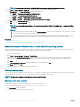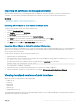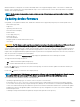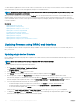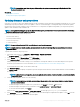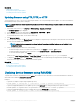Users Guide
Resetting Internet Explorer security settings
Ensure that Internet Explorer (IE) settings are set to Microsoft-recommended defaults and customize the settings as described in this
section.
1 Open IE as an administrator or using an administrator account.
2 Click Tools Internet Options Security Local Network or Local intranet.
3 Click Custom Level , select Medium-Low, and click Reset. Click OK to conrm.
Adding iDRAC IP to the trusted-sites list
When you access iDRAC Web interface, you are prompted to add iDRAC IP address to the list of trusted domains if the IP address is
missing from the list. When completed, click Refresh or relaunch the web browser to establish a connection to iDRAC web interface. If you
are not prompted to add the IP, it is recommended that you add the IP manually to the trusted-sites list.
NOTE: When connecting to the iDRAC web interface with a certicate the browser does not trust, the browser's certicate error
warning may display a second time after you acknowledge the rst warning.
To add iDRAC IP address to the trusted-sites list:
1
Click Tools > Internet Options > Security > Trusted sites > Sites.
2 Enter the iDRAC IP address to the Add this website to the zone.
3 Click Add, click OK, and then click Close.
4 Click OK and then refresh your browser.
Conguring Internet Explorer to enable Active Directory SSO
To congure the browser settings for Internet Explorer:
1 In Internet Explorer, navigate to Local Intranet and click Sites.
2 Select the following options only:
• Include all local (intranet) sites not listed on other zones.
• Include all sites that bypass the proxy server.
3 Click Advanced.
4 Add all relative domain names that will be used for iDRAC instances that is part of the SSO conguration (for example,
myhost.example.com.)
5 Click Close and click OK twice.
Conguring Mozilla Firefox
This section provides details about conguring Firefox to ensure you can access and use all features of the iDRAC web interface. These
settings include:
• Disabling whitelist feature
• Conguring Firefox to enable Active Directory SSO
Disabling whitelist feature in Firefox
Firefox has a "whitelist" security feature that requires user permission to install plug-ins for each distinct site that hosts a plug-in. If enabled,
the whitelist feature requires you to install a Virtual Console viewer for each iDRAC you visit, even though the viewer versions are identical.
Setting up managed system and management station
61