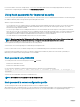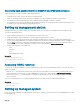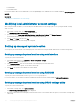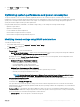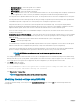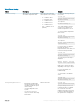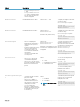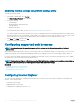Users Guide
3 Click Back, click Finish, and then click Yes.
The details are saved.
Optimizing system performance and power consumption
The power required to cool a server can contribute a signicant amount to the overall system power. Thermal control is the active
management of system cooling through fan speed and system power management to make sure that the system is reliable while minimizing
system power consumption, airow, and system acoustic output. You can adjust the thermal control settings and optimize against the
system performance and performance-per-Watt requirements.
Using the iDRAC Web interface, RACADM, or the iDRAC Settings Utility, you can change the following thermal settings:
• Optimize for performance
• Optimize for minimum power
• Set the maximum air exhaust temperature
• Increase airow through a fan oset, if required
• Increase airow through increasing minimum fan speed
Modifying thermal settings using iDRAC web interface
To modify the thermal settings:
1 In the iDRAC Web interface, go to Overview > Hardware > Fans > Setup.
The Fan Setup page is displayed.
2 Specify the following:
• Thermal Prole — Select the thermal prole:
• Default Thermal Prole Settings — Implies that the thermal algorithm uses the same system prole settings that is dened
under
System BIOS > System BIOS Settings.System Prole Settings page.
By default, this is set to Default Thermal Prole Settings. You can also select a custom algorithm, which is independent of the
BIOS prole. The options available are:
• Maximum Performance (Performance Optimized) :
• Reduced probability of memory or CPU throttling.
• Increased probability of turbo mode activation.
• Generally, higher fan speeds at idle and stress loads.
• Minimum Power (Performance per Watt Optimized):
• Optimized for lowest system power consumption based on optimum fan power state.
• Generally, lower fan speeds at idle and stress loads.
NOTE
: Selecting Maximum Performance or Minimum Power, overrides thermal settings associated to System
Prole setting under System BIOS > System BIOS Settings.System Prole Settings page.
• Maximum Exhaust Temperature Limit — From the drop-down menu, select the maximum exhaust air temperature. The values
are displayed based on the system.
The default value is Default, 70°C (158 °F).
This option allows the system fans speeds to change such that the exhaust temperature does not exceed the selected exhaust
temperature limit. This cannot always be guaranteed under all system operating conditions due to dependency on system load and
system cooling capability.
• Fan Speed Oset — Selecting this option allows additional cooling to the server. In case hardware is added (example, new PCIe
cards), it may require additional cooling. A fan speed oset causes fan speeds to increase (by the oset % value) over baseline fan
speeds calculated by the Thermal Control algorithm. Possible values are:
• Low Fan Speed — Drives fan speeds to a moderate fan speed.
Setting up managed system and management station
55