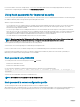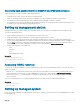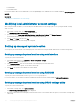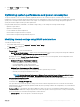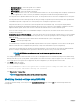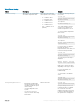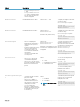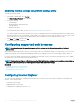Users Guide
• Timetowait (-t) — Indicates the time the host system waits before shutting down. The default setting is 300.
• EndHostPowerState (-e) — Indicates the power state of the host. 0 indicates OFF and 1 indicates ON. The default setting is 1.
NOTE: ShutdownType (-d), Timetowait (-t), and EndHostPowerState (-e) are optional attributes.
The following is an example of a static DHCP reservation from a dhcpd.conf le:
host my_host {
hardware ethernet b8:2a:72:fb:e6:56;
fixed-address 192.168.0.211;
option host-name "my_host";
option myname " -f r630_raid.xml -i 192.168.0.1 -n /nfs -s 0 -d 0 -t 300";
}
NOTE: After editing the dhcpd.conf le, make sure to restart the dhcpd service in order to apply the
changes.
Prerequisites before enabling Auto Cong
Before enabling the Auto cong feature, make sure that following are already set:
• Supported network share (NFS or CIFS) is available on the same subnet as the iDRAC and DHCP server. Test the network share to
ensure that it can be accessed and that the rewall and user permissions are set correctly.
• Server conguration prole is exported to the network share. Also, make sure that the necessary changes in the XML le are complete
so that proper settings can be applied when the Auto Cong process is initiated.
• DHCP server is set and the DHCP conguration is updated as required for iDRAC to call the server and initiate the Auto Cong feature.
Enabling Auto Cong using iDRAC web interface
Make sure that DHCPv4 and the Enable IPv4 options are enabled and Auto-discovery is disabled.
To enable Auto Cong:
1 In the iDRAC web interface, go to Overview > iDRAC Settings > Network.
The Network page is displayed.
2 In the Auto Cong section, select one of the following options from the Enable DHCP Provisioning drop-down menu:
• Enable Once — Congures the component only once using the XML le referenced by the DHCP server. After this, Auto Cong
is disabled.
• Enable once after reset — After the iDRAC is reset, congures the components only once using the XML le referenced by the
DHCP server. After this, Auto Cong is disabled.
• Disable — Disables the Auto Cong feature.
3 Click Apply to apply the setting.
The network page automatically refreshes.
Enabling Auto Cong using RACADM
To enable Auto Cong feature using RACADM, use the iDRAC.NIC.AutoConfig object.
For more information, see the iDRAC RACADM Command Line Interface Reference Guide available at dell.com/idracmanuals.
Setting up managed system and management station
51