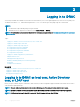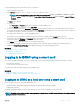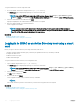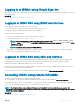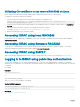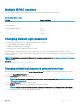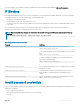Users Guide
Logging in to iDRAC using Single Sign-On
When Single Sign-On (SSO) is enabled, you can log in to iDRAC without entering your domain user authentication credentials, such as user
name and password.
Related link
Conguring iDRAC SSO login for Active Directory users
Logging in to iDRAC SSO using iDRAC web interface
Before logging in to iDRAC using Single Sign-On, make sure that:
• You have logged in to your system using a valid Active Directory user account.
• Single Sign-On option is enabled during Active Directory conguration.
To log in to iDRAC using web interface:
1 Log in to your management station using a valid Active Directory account.
2 In a web browser, type https://[FQDN address]
NOTE: If the default HTTPS port number (port 443) has been changed, type: https://[FQDN address]:[port
number] where, [FQDN address] is the iDRAC FQDN (iDRACdnsname.domain. name) and [port number] is the
HTTPS port number.
NOTE: If you use IP address instead of FQDN, SSO fails.
iDRAC logs you in with appropriate Microsoft Active Directory privileges, using your credentials that were cached in the operating
system when you logged in using a valid Active Directory account.
Logging in to iDRAC SSO using CMC web interface
Using the SSO feature, you can launch iDRAC web interface from CMC web interface. A CMC user has the CMC user privileges when
launching iDRAC from CMC. If the user account is present in CMC and not in iDRAC, the user can still launch iDRAC from CMC.
If iDRAC network LAN is disabled (LAN Enabled = No), SSO is not available.
If the server is removed from the chassis, iDRAC IP address is changed, or there is a problem in iDRAC network connection, the option to
Launch iDRAC is grayed-out in the CMC web interface.
For more information, see the Chassis Management Controller User’s Guide available at dell.com/support/manuals.
Accessing iDRAC using remote RACADM
You can use remote RACADM to access iDRAC using RACADM utility.
For more information, see the iDRAC RACADM Command Line Interface Reference Guide available at dell.com/idracmanuals.
If the management station has not stored the iDRAC’s SSL certicate in its default certicate storage, a warning message is displayed
when you run the RACADM command. However, the command is executed successfully.
NOTE
: The iDRAC certicate is the certicate iDRAC sends to the RACADM client to establish the secure session. This
certicate is either issued by a CA or self-signed. In either case, if the management station does not recognize the CA or signing
authority, a warning is displayed.
Related link
Validating CA certicate to use remote RACADM on Linux
Logging in to iDRAC
35