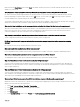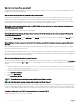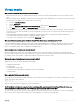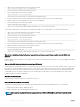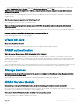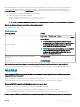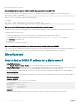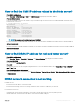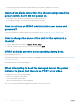Users Guide
How to nd the CMC IP address related to the blade server?
• From iDRAC web interface:
Go to Overview > iDRAC Settings > CMC. The CMC Summary page displays the CMC IP address.
• From the Virtual Console:
Select the "Dell CMC" console in the OSCAR to log in to CMC through a local serial connection. CMC RACADM commands can be
issued from this connection.
$ racadm getniccfg -m chassis
NIC Enabled = 1
DHCP Enabled = 1
Static IP Address = 192.168.0.120
Static Subnet Mask = 255.255.255.0
Static Gateway = 192.168.0.1
Current IP Address = 10.35.155.151
Current Subnet Mask = 255.255.255.0
Current Gateway = 10.35.155.1
Speed = Autonegotiate
Duplex = Autonegotiate
NOTE: You can also perform this using remote RACADM.
For more information on CMC RACADM commands, see the CMC RACADM Command Line Interface Reference Guide available at
dell.com/cmcmanuals.
For more information on iDRAC RACADM commands, see the iDRAC RACADM Command Line Interface Reference Guide available at
dell.com/idracmanuals.
How to nd iDRAC IP address for rack and tower server?
• From iDRAC web Interface:
Go to Overview > Server > Properties > Summary. The System Summary page displays the iDRAC IP address.
• From Local RACADM:
Use the command racadm getsysinfo.
• From LCD:
On the physical server, use the LCD panel navigation buttons to view the iDRAC IP address. Go to Setup View > View > iDRAC IP >
IPv4 or IPv6 > IP.
• From OpenManage Server Administrator:
In the Server Administrator web interface, go to Modular Enclosure > System/Server Module > Main System Chassis/Main System
> Remote Access.
iDRAC network connection is not working.
For blade servers:
• Ensure that the LAN cable is connected to CMC.
• Ensure that NIC settings, IPv4 or IPv6 settings, and either Static or DHCP is enabled for your network.
For rack and tower servers:
• In shared mode, ensure that the LAN cable is connected to the NIC port where the wrench symbol is present.
• In Dedicated mode, ensure that the LAN cable is connected to the iDRAC LAN port.
Frequently asked questions
329