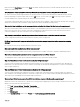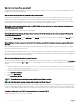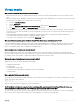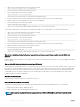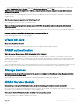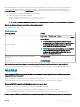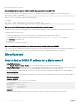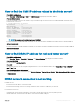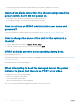Users Guide
• On systems running Windows:
Open the Control Panel, verify if iDRAC Service Module is listed in the list of installed programs displayed.
• On systems running Linux:
Run the command rpm —qi dcism. If the iDRAC Service Module is installed, the status displayed is installed.
NOTE: To check if the iDRAC Service Module is installed on Red Hat Enterprise Linux 7, use the systemctl status
dcismeng.service command instead of the init.d command.
How to check the version number of the iDRAC Service Module installed in the system?
To check the version of the iDRAC Service Module in the system, do any of the following:
• Click Start > Control Panel > Programs and Features. The version of the installed iDRAC Service Module is listed in the Version tab.
• Go to My Computer > Uninstall or change a program.
What is the minimum permission level required to install the iDRAC Service Module?
To install the iDRAC Service Module, you must have administrator level privileges.
On iDRAC Service Module version 2.0 and earlier, while installing the iDRAC Service Module, an error message is displayed stating
this is not a supported server. Consult the User Guide for additional information about the supported servers. How to resolve this
error?
Before installing the iDRAC Service Module, make sure that the server is a 12th generation PowerEdge server or later. Also, make sure that
you have a 64-bit system.
The following message is displayed in the OS log, even when the OS to iDRAC Pass-through over USBNIC is congured properly.
Why?
The iDRAC Service Module is unable to communicate with iDRAC using the OS to iDRAC Pass-through channel
iDRAC Service Module uses the OS to iDRAC pass-through over USB NIC feature to establish the communication with iDRAC. Sometimes,
the communication is not established though the USB NIC interface is congured with the correct IP endpoints. This may happen when
the host operating system routing table has multiple entries for the same destination mask and the USB NIC destination is not listed as the
rst one in routing order.
Table 49. iDRAC Service Module
Destination Gateway Genmask Flags Metric Ref Use Iface
default 10.94.148.1 0.0.0.0 UG 1024 0 0 em1
10.94.148.0 0.0.0.0 255.255.255.0 U 0 0 0 em1
link-local 0.0.0.0 255.255.255.0 U 0 0 0 em1
link-local 0.0.0.0 255.255.255.0 U 0 0 0 enp0s20u12u3
In the example enp0s20u12u3 is the USB NIC interface. The link-local destination mask is repeated and the USB NIC is not the rst one in
the order. This results in the connectivity issue between iDRAC Service Module and iDRAC over the OS to iDRAC Pass-through. To
troubleshoot the connectivity issue, make sure that the iDRAC USBNIC IPv4 address (by default it is 169.254.0.1) is reachable from the
host operating system.
If not:
• Change the iDRAC USBNIC address on a unique destination mask.
• Delete the entries that are not required from the routing table to make sure that USB NIC is chosen by route when the host wants to
reach the iDRAC USB NIC IPv4 address.
On iDRAC Service Module version 2.0 and earlier, when uninstalling iDRAC Service Module from a VMware ESXi server, the virtual
switch is named as vSwitchiDRACvusb and port group as iDRAC Network on the vSphere client. How to delete them?
326
Frequently asked questions