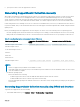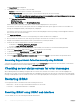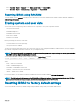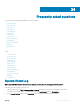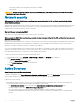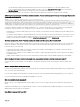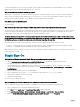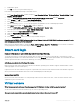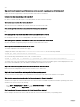Users Guide
• Go to Overview > Server > Summary. Under Quick Launch Tasks, click Reset iDRAC.
• Go to Overview > Server > Troubleshooting > Diagnostics. Click Reset iDRAC.
Resetting iDRAC using RACADM
To restart iDRAC, use the racreset command. For more information, see the RACADM Reference Guide for iDRAC and CMC available at
dell.com/support/manuals.
Erasing system and user data
You can erase system component(s) and user data for those components. The system components include:
• Lifecycle Controller Data
• Embedded Diagnostics
• Embedded OS Driver Pack
• BIOS reset to default
• iDRAC reset to default
Before performing system erase, ensure that:
• You have iDRAC Server Control privilege.
• Lifecycle Controller is enabled.
The Lifecycle Controller Data option erases any content such as the LC Log, conguration database, rollback rmware, factory as-shipped
logs, and the conguration information from the FP SPI (or management riser).
NOTE
: The Lifecycle Controller log contains the information about the system erase request and any information generated when
the iDRAC restarts. All previous information is removed.
You can delete individual or multiple system components using the SystemErase command:
racadm systemErase <BIOS | DIAG | DRVPACK | LCDATA | IDRAC >
where,
• BIOS — BIOS reset to default
• DIAG — Embedded Diagnostics
• DRVPACK— Embedded OS Driver Pack
• LCDATA — Clear the Lifecycle Controller Data
• IDRAC — iDRAC reset to default
For more information, see the iDRAC RACADM Command Line Reference Guide available at dell.com/idracmanuals.
NOTE
: The Dell tech center link appears on the iDRAC GUI on Dell branded systems. If you erase system data by using WS-Man
command and want the link to appear again, reboot the host manually and wait for CSIOR to run.
Resetting iDRAC to factory default settings
You can reset iDRAC to the factory default settings using the iDRAC Settings utility or the iDRAC Web interface.
Troubleshooting managed system using iDRAC
313