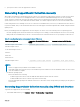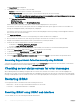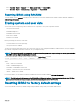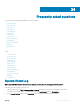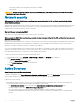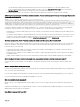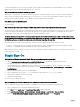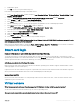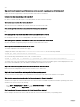Users Guide
The SupportAssist page is displayed.
2 Select options for which you want to collect the data:
• Hardware to export the report to a location on the local system
• OS and Application Data to export the report to a network share and specify the network settings.
NOTE: While specifying the network share settings, it is recommended to avoid special characters for user name
and password or percent encode the special characters.
• Click Advanced Export Options to select the following additional options:
• RAID Controller Log
• Enable Report Filtering under OS and Application Data
Based on the options selected, the time taken to collect the data is displayed next to these options.
If OS Collector tool was not run on the system, then the OS and Application Data option is grayed-out and it is not selectable. The
message OS and Application Data (Timestamp: Never) is displayed.
If OS Collector was run on the system in the past, then the timestamp displays when the operating system and application data was
last collected: Last Collected: <timestamp>
3 Click Attach OS Collector.
You are directed to access the host OS. A message asking you to launch Virtual Console is displayed.
4 After you launch the Virtual Console, click the pop-up message to run and use the OS Collector tool to collect the data.
5 Navigate to the DRACRW virtual USB device that is presented to the system by the iDRAC.
6 Invoke the OS Collector le appropriate for the host operating system:
• For Windows, run Windows_OSCollector_Startup.bat.
• For Linux, run Linux_OSCollector_Startup.exe.
7 After the OS collector has completed transferring the data to iDRAC, the USB device is removed automatically by iDRAC.
8 Return to the SupportAssist page, click the Refresh icon to reect the new timestamp.
9 To export the data, under Export Location, select Local or Network.
10 If you have selected Network, enter the network location details.
11 Select the I agree to allow SupportAssist to use this data option and click Export to export the data to the specied location.
Generating SupportAssist Collection manually using RACADM
To generate the SupportAssist Collection by using RACADM, use the techsupreport subcommand. For more information, see the iDRAC
RACADM Command Line Reference Guide available at dell.com/idracmanuals.
Checking server status screen for error messages
When a ashing amber LED is blinking, and a particular server has an error, the main Server Status Screen on the LCD highlights the
aected server in orange. Use the LCD navigation buttons to highlight the aected server, then click the center button. Error and warning
messages will be displayed on the second line. For the list of error messages displayed on the LCD panel, see the server’s Owner’s Manual.
Restarting iDRAC
You can perform a hard or soft iDRAC restart without turning o the server:
• Hard restart — On the server, press and hold the LED button for 15 seconds.
• Soft restart — Using iDRAC Web interface or RACADM.
Resetting iDRAC using iDRAC web interface
To restart iDRAC, do one of the following in the iDRAC Web interface:
312
Troubleshooting managed system using iDRAC