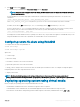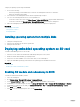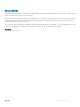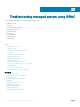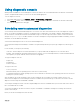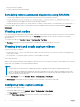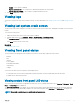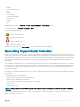Users Guide
Each time the data collection is performed, an event is recorded in the Lifecycle Controller log. The event includes information such as the
interface used, the date and time of export, and iDRAC user name.
You can generate the OS Application and Logs report in two ways:
• Automatic — Using iDRAC Service Module that automatically invokes the OS Collector tool.
• Manual — By manually executing the OS Collector executable from the server OS. iDRAC exposes the OS Collector executable to the
server OS as a USB device with label DRACRW.
NOTE:
• OS Collector tool is not applicable for Dell Precision PR7910 systems.
• The OS log collection feature is not supported on CentOS operating system.
• In servers running Windows 2016 Nano edition, HardwareEvent.evtx viewer log is not generated by the OS collector tool. To
generate the HardwareEvent.evtx viewer log, run the command ~New-Item -Path HKLM:\SYSTEM\ControlSet001\Services
\EventLog\HardwareEvents~ before running the OS collector tool .
Before generating the health report, make sure:
• Lifecycle Controller is enabled.
• Collect System Inventory On Reboot (CSIOR) is enabled.
• You have Login and Server Control privileges.
Related link
Generating SupportAssist Collection automatically
Generating SupportAssist Collection manually
Generating SupportAssist Collection automatically
If iDRAC Service Module is installed and running, you can automatically generate the SupportAssist Collection. The iDRAC Service Module
invokes the appropriate OS collector le on the host operating system, collects the data, and transfers to iDRAC. You can then save the
data to the required location.
Generating SupportAssist Collection automatically using iDRAC web
interface
To generate the SupportAssist collection automatically:
1 In the iDRAC Web interface, go to Overview > Server > Troubleshooting > SupportAssist.
The SupportAssist page is displayed.
2 Select options for which you want to collect the data:
• Hardware
• OS and Application Data
NOTE
: While specifying the network share settings, it is recommended to avoid special characters for user name
and password or percent encode the special characters.
• Click Advanced Export Options to select the following additional options:
• RAID Controller Log
• Enable Report Filtering under OS and Application Data
Based on the options selected, the time taken to collect the data is displayed next to these options.
3 Select the I agree to allow SupportAssist to use this data option and click Export.
4 After the iDRAC Service Module has completed transferring the OS and application data to iDRAC, it is packaged along with the
hardware data and the nal report is generated. A message appears to save the report.
310
Troubleshooting managed system using iDRAC