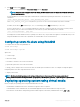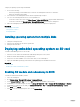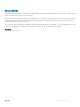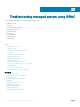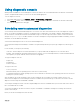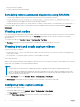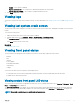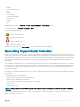Users Guide
Using diagnostic console
iDRAC provides a standard set of network diagnostic tools that are similar to the tools included with Microsoft Windows or Linux-based
systems. Using iDRAC Web interface, you can access the network debugging tools.
To access Diagnostics Console:
1 In the iDRAC Web interface, go to Overview > Server > Troubleshooting > Diagnostics.
2 In the Command text box, enter a command and click Submit. For information about the commands, see the iDRAC Online Help.
The results are displayed on the same page.
Scheduling remote automated diagnostics
You can remotely invoke automated oine diagnostics on a server as a one-time event and return the results. If the diagnostics require a
reboot, you can reboot immediately or stage it for a subsequent reboot or maintenance cycle (similar to updates). When diagnostics are
run, the results are collected and stored in the internal iDRAC storage. You can then export the results to an NFS or CIFS network share
using the diagnostics export racadm command. You can also run diagnostics using the appropriate WSMAN command(s). For more
information, see the WSMAN documentation.
You must have iDRAC Express license to use remote automated diagnostics.
You can perform the diagnostics immediately or schedule it on a particular day and time, specify the type of diagnostics, and the type of
reboot.
For the schedule, you can specify the following:
• Start time – Run the diagnostic at a future day and time. If you specify TIME NOW, the diagnostic is run on the next reboot.
• End time - Run the diagnostic until a date and time after the Start time. If it is not started by End time, it is marked as failed with End
time expired. If you specify TIME NA, then the wait time is not applicable.
The types of diagnostic tests are:
• Express test
• Extended test
• Both in a sequence
The types of reboot are:
• Power cycle system
• Graceful shutdown (waits for operating system to turn o or for system restart)
• Forced Graceful shutdown (signals operating system to turn o and waits for 10 minutes. If the operating system does not turn o, the
iDRAC power cycles the system)
Only one diagnostic job can be scheduled or run at one time. A diagnostic job can complete successfully, complete with error, or is
unsuccessful. The diagnostic events including the results are recorded in Lifecycle Controller log. You can retrieve the results of the last
diagnostic execution using remote RACADM or WSMAN.
You can export the diagnostic results of the last completed diagnostics that were scheduled remotely to a network share such as CIFS or
NFS. The maximum le size is 5 MB.
You can cancel a diagnostic job when the status of the job is Unscheduled or Scheduled. If the diagnostic is running, then restart the
system to cancel the job.
Before you run the remote diagnostics, make sure that:
Troubleshooting managed system using iDRAC
305