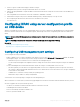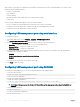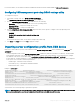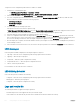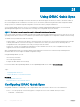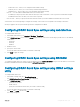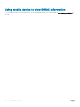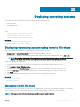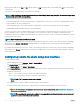Users Guide
3 Connect a Type A/A cable from the laptop to iDRAC’s USB port.
Management LED, if present, turns green and remains ON for two seconds.
4 Wait for the laptop and iDRAC to acquire IP address 169.254.0.4 and 169.254.0.3. It may take several seconds for the IP addresses to
be acquired.
5 Start using iDRAC network interfaces such as the web interface, RACADM, or WSMan.
6 When iDRAC is using the USB port, the LED blinks indicating activity. The blink frequency is four per second.
7 After completing the desired actions, disconnect the USB cable from the system.
The LED turns o.
Conguring iDRAC using server conguration prole
on USB device
With the new iDRAC Direct feature, you can congure iDRAC at-the-server. First congure the USB Management port settings in iDRAC,
insert the USB device that has the server conguration prole, and then import the server conguration prole from the USB device to
iDRAC.
NOTE: You can set the USB Management port settings using the iDRAC interfaces only if there is no USB device connected to
the server.
NOTE: PowerEdge servers that do not have the LCD and the LED panel do not support the USB key.
Related link
Conguring USB management port settings
Importing server conguration prole from USB device
Conguring USB management port settings
You can congure the USB port in iDRAC:
• Enable or disable a server’s USB port using BIOS setup. When you set it to either All Ports o or Front ports o, iDRAC also disables
the managed USB port. You can view the port status using in the iDRAC interfaces. If the status is disabled:
• iDRAC does not process a USB device or host connected to the managed USB port.
• You can modify the managed USB conguration, but the settings do not have eect until the front panel USB ports are enabled in
BIOS.
• Set the USB Management Port Mode that determines whether the USB port is used by iDRAC or the server OS:
• Automatic (Default): If a USB device is not supported by iDRAC or if the server conguration prole is not present on the device,
the USB port is detached from iDRAC and attached to the server. When a device is removed from the server, the port conguration
is reset and is for use by iDRAC.
• Standard OS Use: USB device is always used by the operating system.
• iDRAC Direct Only: USB device is always used by iDRAC.
You must have Server Control privilege to congure the USB management port.
When a USB device is connected, the System Inventory page displays the USB device information under the Hardware Inventory section.
An event is logged in the Lifecycle Controller logs when:
• The device is in Automatic or iDRAC mode and USB device is inserted or removed.
• USB Management Port Mode is modied.
• Device is automatically switched from iDRAC to OS.
• Device is ejected from iDRAC or OS
Using USB port for server management
291