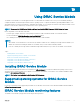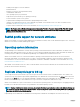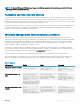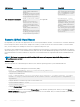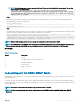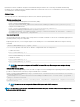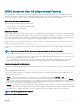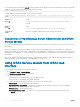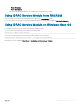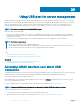Users Guide
CIM Interface WinRM WMIC PowerShell
Account
+Name=iDRAC.Embedded.
1#Users.
1+SystemCreationClassNa
me=DCIM_SPComputerSyste
m+SystemName=systemmc}
2',SystemCreationClassN
ame='DCIM_SPComputerSys
tem',SystemName='system
mc'}" -namespace root/
cimv2/dcim
Get references of an instance
winrm e wmi/root/cimv2/
dcim/* -
dialect:association –
associations -filter:
{object=DCIM_Account?
CreationClassName=DCIM_
Account
+Name=iDRAC.Embedded.
1#Users.
1+SystemCreationClassNa
me=DCIM_SPComputerSyste
m+SystemName=systemmc}
Not applicable
Get-Wmiobject -Query
"REFERENCES OF
{DCIM_Account.CreationC
lassName='DCIM_Account'
,Name='iDRAC.Embedded.
1#Users.
2',SystemCreationClassN
ame='DCIM_SPComputerSys
tem',SystemName='system
mc'}" -namespace root/
cimv2/dcim
Remote iDRAC Hard Reset
By using iDRAC, you can monitor the supported servers for critical system hardware, rmware, or software issues. Sometimes, iDRAC may
become unresponsive due to various reasons. During such scenarios, you must turn o the server and reset iDRAC. To reset the iDRAC
CPU, you must either power o and power on the server or perform an AC power cycle.
By using the remote iDRAC hard reset feature, whenever iDRAC becomes unresponsive, you can perform a remote iDRAC reset operation
without an AC power cycle.. To reset the iDRAC remotely, make sure that you have administrative privileges on the host OS. By default, the
remote iDRAC hard reset feature is enabled. You can perform a remote iDRAC hard reset using iDRAC Web interface, RACADM, and WS-
MAN.
NOTE
: This feature is not supported on Dell PowerEdge R930 server and is supported only on Dell’s 13th generation of
PowerEdge servers and later.
Command usage
This section provides the command usages for Windows, Linux, and ESXi operating systems to perform iDRAC hard reset.
• Windows
• Using the local Windows Management Instrumentation (WMI):
winrm i iDRACHardReset wmi/root/cimv2/dcim/DCIM_iSMService?
InstanceID=”iSMExportedFunctions”
• Using the remote WMI interface:
winrm i iDRACHardReset wmi/root/cimv2/dcim/dcim_ismservice -u:<admin-username> -p:<admin-
passwd> -r: http://<remote-hostname OR IP>/wsman -a:Basic -encoding:utf-8 -skipCACheck –
skipCNCheck
• Using the Windows PowerShell script with force and without force:
Invoke-iDRACHardReset –force
Invoke-iDRACHardReset
• Using the Program Menu shortcut:
For simplicity, iSM provides a shortcut in the Program Menu of the Windows operating system. When you select the Remote
iDRAC Hard Reset option, you are prompted for a conrmation to reset the iDRAC. After you conrm, the iDRAC is reset and the
result of the operation is displayed.
284
Using iDRAC Service Module