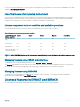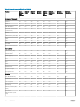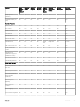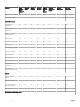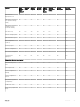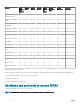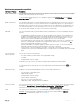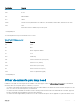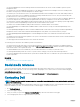Users Guide
Table 3. Interfaces and protocols to access iDRAC
Interface or Protocol Description
iDRAC Settings Utility
Use the iDRAC Settings utility to perform pre-OS operations. It has a subset of the features that are available
in iDRAC web interface along with other features.
To access iDRAC Settings utility, press <F2> during boot and then click iDRAC Settings on the System
Setup Main Menu page.
iDRAC web Interface Use the iDRAC web interface to manage iDRAC and monitor the managed system. The browser connects to
the web server through the HTTPS port. Data streams are encrypted using 128-bit SSL to provide privacy
and integrity. Any connection to the HTTP port is redirected to HTTPS. Administrators can upload their own
SSL certicate through an SSL CSR generation process to secure the web server. The default HTTP and
HTTPS ports can be changed. The user access is based on user privileges.
RACADM Use this command-line utility to perform iDRAC and server management. You can use RACADM locally and
remotely.
• Local RACADM command-line interface runs on the managed systems that have Server Administrator
installed. Local RACADM communicates with iDRAC through its in-band IPMI host interface. Since it is
installed on the local managed system, users are required to log in to the operating system to run this
utility. A user must have a full administrator privilege or be a root user to use this utility.
• Remote RACADM is a client utility that runs on a management station. It uses the out-of-band network
interface to run RACADM commands on the managed system and uses the HTTPs channel. The –r
option runs the RACADM command over a network.
• Firmware RACADM is accessible by logging in to iDRAC using SSH or telnet. You can run the rmware
RACADM commands without specifying the iDRAC IP, user name, or password.
• You do not have to specify the iDRAC IP, user name, or password to run the rmware RACADM
commands. After you enter the RACADM prompt, you can directly run the commands without the racadm
prex.
Server LCD Panel/
Chassis LCD Panel
Use the LCD on the server front panel to:
• View alerts, iDRAC IP or MAC address, user programmable strings.
• Set DHCP
• Congure iDRAC static IP settings.
For blade servers, the LCD is on the chassis front panel and is shared between all the blades.
To reset iDRAC without rebooting the server, press and hold the System Identication button for 16
seconds.
CMC web Interface
In addition to monitoring and managing the chassis, use the CMC web interface to:
• View the status of a managed system
• Update iDRAC rmware
• Congure iDRAC network settings
• Log in to iDRAC web interface
• Start, stop, or reset the managed system
• Update BIOS, PERC, and supported network adapters
Lifecycle Controller Use Lifecycle Controller to perform iDRAC congurations. To access Lifecycle Controller, press <F10> during
boot and go to System Setup > Advanced Hardware Conguration > iDRAC Settings. For more
information, see Lifecycle Controller User’s Guide available at dell.com/idracmanuals.
Telnet Use Telnet to access iDRAC where you can run RACADM and SMCLP commands. For details about
RACADM, see iDRAC RACADM Command Line Interface Reference Guide available at dell.com/
idracmanuals. For details about SMCLP, see Using SMCLP.
Overview 27