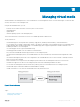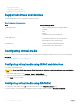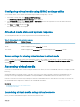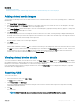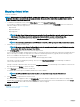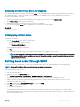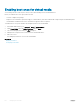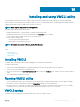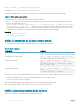Users Guide
Displaying correct virtual drives for mapping
On a Linux-based management station, the Virtual Media Client window may display removable disks and oppy disks that are not part of
the management station. To make sure that the correct virtual drives are available to map, you must enable the port setting for the
connected SATA hard drive. To do this:
1 Reboot the operating system on the management station. During POST, press <F2> to enter System Setup.
2 Go to SATA settings. The port details are displayed.
3 Enable the ports that are actually present and connected to the hard drive.
4 Access the Virtual Media Client window. It displays the correct drives that can be mapped.
Related link
Mapping virtual drive
Unmapping virtual drive
To unmap the virtual drive:
1 From the Virtual Media menu, do any of the following:
• Click the device that you want to unmap.
• Click Disconnect Virtual Media.
A message appears asking for conrmation.
2 Click Yes.
The check mark for that menu item does not appear indicating that it is not mapped to the host server.
NOTE
: After unmapping a USB device attached to vKVM from a client system running the Macintosh operating system,
the unmapped device may be unavailable on the client. Restart the system or manually mount the device on the client
system to view the device.
Setting boot order through BIOS
Using the System BIOS Settings utility, you can set the managed system to boot from virtual optical drives or virtual oppy drives.
NOTE
: Changing Virtual Media while connected may stop the system boot sequence.
To enable the managed system to boot:
1 Boot the managed system.
2 Press <F2> to enter the System Setup page.
3 Go to System BIOS Settings > Boot Settings > BIOS Boot Settings > Boot Sequence.
In the pop-up window, the virtual optical drives and virtual oppy drives are listed with the standard boot devices.
4 Make sure that the virtual drive is enabled and listed as the rst device with bootable media. If required, follow the on-screen
instructions to modify the boot order.
5 Click OK, navigate back to System BIOS Settings page, and click Finish.
6 Click Yes to save the changes and exit.
The managed system reboots.
The managed system attempts to boot from a bootable device based on the boot order. If the virtual device is connected and a
bootable media is present, the system boots to the virtual device. Otherwise, the system overlooks the device—similar to a physical
device without bootable media.
Managing virtual media
257