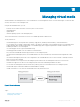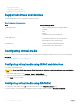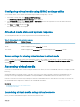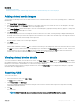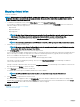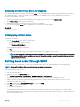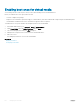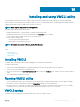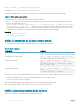Users Guide
• Virtual Console is enabled.
• System is congured to not hide empty drives — In Windows Explorer, navigate to Folder Options, clear the Hide empty drives in the
Computer folder option, and click OK.
To access Virtual Media using Virtual Console:
1 In the iDRAC web interface, go to Overview > Server > Virtual Console.
The Virtual Console page is displayed.
2 Click Launch Virtual Console.
The Virtual Console Viewer is launched.
NOTE: On Linux, Java is the default plug-in type for accessing the Virtual Console. On Windows, open the .jnlp le to
launch the Virtual Console using Java.
3 Click Virtual Media > Connect Virtual Media.
The Virtual Media session is established and the Virtual Media menu displays the list of devices available for mapping.
NOTE: The Virtual Console Viewer window must remain active while you access the Virtual Media.
Related link
Conguring web browsers to use virtual console
Conguring virtual media
Disabling warning messages while launching virtual console or virtual media using Java or ActiveX plug-in
Launching virtual media without using virtual console
Before you launch Virtual Media when the Virtual Console is disabled, make sure that
• Virtual Media is in Attach state.
• System is congured to unhide empty drives. To do this, in Windows Explorer, navigate to Folder Options, clear the Hide empty drives
in the Computer folder option, and click OK.
To launch Virtual Media when Virtual Console is disabled:
1 In the iDRAC web Interface, go to Overview > Server > Virtual Console.
The Virtual Console page is displayed.
2 Click Launch Virtual Console.
The following message is displayed:
Virtual Console has been disabled. Do you want to continue using Virtual Media redirection?
3 Click OK.
The Virtual Media window is displayed.
4 From the Virtual Media menu, click Map CD/DVD or Map Removable Disk.
For more information, see Mapping virtual drive.
NOTE
: The virtual device drive letters on the managed system do not coincide with the physical drive letters on the
management station.
NOTE: The Virtual Media may not function correctly on Windows operating system clients that are congured with
Internet Explorer Enhanced Security. To resolve this issue, see the Microsoft operating system documentation or
contact the system administrator.
NOTE: HTML5 plug-in is not supported for stand-alone virtual media.
254 Managing virtual media