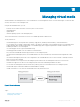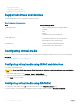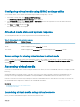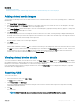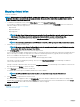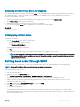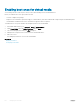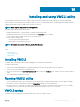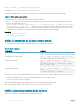Users Guide
Conguring virtual media using iDRAC settings utility
You can attach, detach, or auto-attach virtual media using the iDRAC Settings utility. To do this:
1 In the iDRAC Settings utility, go to Media and USB Port Settings.
The iDRAC Settings Media and USB Port Settings page is displayed.
2 In the Virtual Media section, select Detach, Attach, or Auto attach based on the requirement. For more information about the
options, see iDRAC Settings Utility Online Help.
3 Click Back, click Finish, and then click Yes.
The Virtual Media settings are congured.
Attached media state and system response
The following table describes the system response based on the Attached Media setting.
Table 42. Attached media state and system response
Attached Media State System Response
Detach Cannot map an image to the system.
Attach Media is mapped even when Client View is closed.
Auto-attach Media is mapped when Client View is opened and unmapped when Client View is closed.
Server settings for viewing virtual devices in virtual media
You must congure the following settings in the management station to allow visibility of empty drives. To do this, in Windows Explorer,
from the Organize menu, click Folder and search options. On the View tab, deselect Hide empty drives in the Computer folder option
and click OK.
Accessing virtual media
You can access Virtual Media with or without using the Virtual Console. Before you access Virtual Media, make sure to congure your Web
browser(s).
Virtual Media and RFS are mutually exclusive. If the RFS connection is active and you attempt to launch the Virtual Media client, the
following error message is displayed: Virtual Media is currently unavailable. A Virtual Media or Remote File Share session is in use.
If the RFS connection is not active and you attempt to launch the Virtual Media client, the client launches successfully. You can then use
the Virtual Media client to map devices and les to the Virtual Media virtual drives.
Related link
Conguring web browsers to use virtual console
Conguring virtual media
Launching virtual media using virtual console
Before you launch Virtual Media through the Virtual Console, make sure that:
Managing virtual media
253