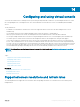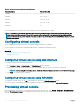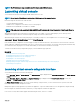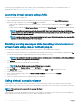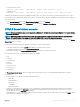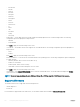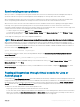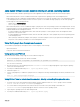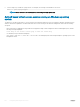Users Guide
Java based virtual console session running on Linux operating system
The behavior mentioned for Windows operating system is also applicable for Linux operating system with the following exceptions:
• When Pass all keystrokes to server is enabled, <Ctrl+Alt+Del> is passed to the operating system on the managed system.
• Magic SysRq keys are key combinations interpreted by the Linux Kernel. It is useful if the operating system on the management station
or the managed system freezes and you need to recover the system. You can enable the magic SysRq keys on the Linux operating
system using one of the following methods:
• Add an entry to /etc/sysctl.conf
• echo "1" > /proc/sys/kernel/sysrq
• When Pass all keystrokes to server is enabled, the magic SysRq keys are sent to the operating system on the managed system. The key
sequence behavior to reset the operating system, that is reboot without un-mounting or sync, depends on whether the magic SysRq is
enabled or disabled on the management station:
• If SysRq is enabled on the management station, then <Ctrl+Alt+SysRq+b> or <Alt+SysRq+b> resets the management station
irrespective of the system’s state.
• If SysRq is disabled on the management station, then the <Ctrl+Alt+SysRq+b> or <Alt+SysRq+b>keys resets the operating system
on the managed system.
• Other SysRq key combinations (example, <Alt+SysRq+k>, <Ctrl+Alt+SysRq+m>, and so on) are passed to the managed system
irrespective of the SysRq keys enabled or not on the management station.
Using SysRq magic keys through remote console
You can enable SysRq magic keys through the remote console using any of the following:
• Opensoure IPMI tool
• Using SSH/Telnet or External Serial Connector
Using opensource IPMI tool
Make sure that BIOS/iDRAC settings supports console redirection using SOL.
1 At the command prompt, run the SOL activate command:
Ipmitool –I lanplus –H <ipaddr> -U <username> -P <passwd> sol activate
The SOL session is activated.
2 After the server boots to the operating system, the localhost.localdomain login prompt appears. Log in using the operating
system user name and password.
3 If SysRq is not enabled, enable using echo 1 >/proc/sys/kernel/sysrq.
4 Run break sequence ~B.
5 Use the SysRq magic key to enable the SysRq function. For example, the following command displays the memory information on the
console:
echo m > /proc/sysrq-trigger displays
Using SSH or Telnet or external serial connector -directly connecting through serial cable
1 For telnet/SSH sessions, after logging in using the iDRAC username and password, at the /admin> prompt, run the command
console com2. The localhost.localdomain prompt appears.
2 For console redirection using external serial connector directly connected to the system through a serial cable, the
localhost.localdomain login prompt appears after the server boots to the operating system.
3 Log in using the operating system user name and password.
4 If SysRq is not enabled, enable using echo 1 >/proc/sys/kernel/sysrq.
Conguring
and using virtual console 249