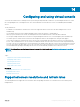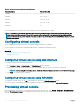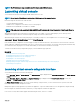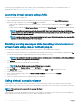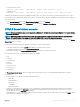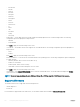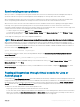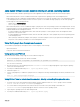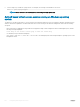Users Guide
Synchronizing mouse pointers
When you connect to a managed system through the Virtual Console, the mouse acceleration speed on the managed system may not
synchronize with the mouse pointer on the management station and displays two mouse pointers in the Viewer window.
When using Red Hat Enterprise Linux or Novell SUSE Linux, congure the mouse mode for Linux before you launch the Virtual Console
viewer. The operating system's default mouse settings are used to control the mouse arrow in the Virtual Console viewer.
When two mouse cursors are seen on the client Virtual Console viewer, it indicates that the server's operating system supports Relative
Positioning. This is typical for Linux operating systems or Lifecycle Controller and causes two mouse cursors if the server's mouse
acceleration settings are dierent from the mouse acceleration settings on the Virtual Console client. To resolve this, switch to single cursor
or match the mouse acceleration on the managed system and the management station:
• To switch to single cursor, from the Tools menu, select Single Cursor.
• To set the mouse acceleration, go to Tools > Session Options > Mouse. Under Mouse Acceleration tab, select Windows or Linux
based on the operating system.
To exit single cursor mode, press <F9> or the congured termination key.
NOTE: This is not applicable for managed systems running Windows operating system since they support Absolute Positioning.
When using the Virtual Console to connect to a managed system with a recent Linux distribution operating system installed, you may
experience mouse synchronization problems. This may be due to the Predictable Pointer Acceleration feature of the GNOME desktop. For
correct mouse synchronization in the iDRAC Virtual Console, this feature must be disabled. To disable Predictable Pointer Acceleration, in
the mouse section of the /etc/X11/xorg.conf le, add:
Option "AccelerationScheme" "lightweight".
If synchronization problems continue, do the following additional change in the <user_home>/.gconf/desktop/gnome/peripherals/
mouse/%gconf.xml le:
Change the values for motion_threshold and motion_acceleration to -1.
If you turn o mouse acceleration in GNOME desktop, in the Virtual Console viewer, go to Tools > Session Options > Mouse. Under
Mouse Acceleration tab, select None.
For exclusive access to the managed server console, you must disable the local console and re-congure the Max Sessions to 1 on the
Virtual Console page.
Passing all keystrokes through virtual console for Java or
ActiveX plug-in
You can enable the Pass all keystrokes to server option and send all keystrokes and key combinations from the management station to the
managed system through the Virtual Console Viewer. If it is disabled, it directs all the key combinations to the management station where
the Virtual Console session is running. To pass all keystrokes to the server, in the Virtual Console Viewer, go to Tools > Session Options >
General tab and select the Pass all keystrokes to server option to pass the management station's keystrokes to the managed system.
The behavior of the Pass all keystrokes to server feature depends on the:
• Plug-in type (Java or ActiveX) based on which Virtual Console session is launched.
For the Java client, the native library must be loaded for Pass all keystrokes to server and Single Cursor mode to function. If the native
libraries are not loaded, the Pass all keystrokes to server and Single Cursor options are deselected. If you attempt to select either of
these options, an error message is displayed indicating that the selected options are not supported.
Conguring
and using virtual console 247