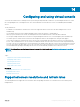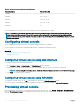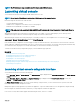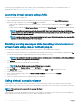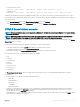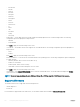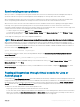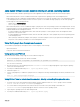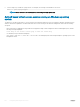Users Guide
Two mouse pointers may appear in the viewer window: one for the managed server and another for your management station. To
synchronize the cursors, see Synchronizing mouse pointers.
Launching virtual console using a URL
To launch the Virtual Console using the URL:
1 Open a supported Web browser and in the address box, type the following URL in lower case: https://iDRAC_ip/console
2 Based on the login conguration, the corresponding Login page is displayed:
• If Single Sign On is disabled and Local, Active Directory, LDAP, or Smart Card login is enabled, the corresponding Login page is
displayed.
• If Single-Sign On is enabled, the Virtual Console Viewer is launched and the Virtual Console page is displayed in the background.
NOTE: Internet Explorer supports Local, Active Directory, LDAP, Smart Card (SC) and Single Sign-On (SSO) logins.
Firefox supports Local, AD, and SSO logins on Windows-based operating system and Local, Active Directory, and LDAP
logins on Linux-based operating systems.
NOTE: If you do not have Access Virtual Console privilege but have Access Virtual Media privilege, then using this URL
launches the Virtual Media instead of the Virtual Console.
Disabling warning messages while launching virtual console or
virtual media using Java or ActiveX plug-in
You can disable the warning messages while launching the Virtual Console or Virtual Media using Java plug-in.
1 Initially, when you launch Virtual Console or Virtual Media using Java plug-in, the prompt to verify the publisher is displayed. Click Yes.
A certicate warning message is displayed indicating that a trusted certicate is not found.
NOTE
: If the certicate is found in the operating system’s certicate store or if it is found in a previously specied user
location, then this warning message is not displayed.
2 Click Continue.
The Virtual Console Viewer or Virtual Media Viewer is launched.
NOTE
: The Virtual Media viewer is launched if Virtual Console is disabled.
3 From the Tools menu, click Session Options and then Certicate tab.
4 Click Browse Path, specify the location to store the user’s certicate, click Apply, click OK, and exit from the viewer.
5 Launch Virtual Console again.
6 In the certicate warning message, select the Always trust this certicate option, and then click Continue.
7 Exit from the viewer.
8 When you re-launch Virtual Console, the warning message is not displayed.
Using virtual console viewer
The Virtual Console Viewer provides various controls such as mouse synchronization, virtual console scaling, chat options, keyboard
macros, power actions, next boot devices, and access to Virtual Media. For information to use these features, see the iDRAC Online Help.
NOTE
: If the remote server is powered o, the message ’No Signal’
is displayed.
The Virtual Console Viewer title bar displays the DNS name or the IP address of the iDRAC you are connected to from the management
station. If iDRAC does not have a DNS name, then the IP address is displayed. The format is:
244
Conguring and using virtual console