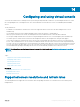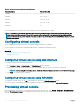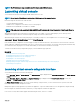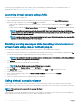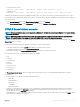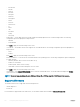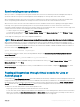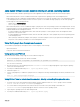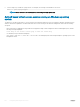Users Guide
NOTE: The Virtual Console image is available only if you have enabled Virtual Console.
Launching virtual console
You can launch the virtual console using the iDRAC Web Interface or a URL.
NOTE: Do not launch a Virtual Console session from a Web browser on the managed system.
Before launching the Virtual Console, make sure that:
• You have administrator privileges.
• Web browser is congured to use HTML5, Java, or ActiveX plug-ins.
• Minimum network bandwidth of one MB/sec is available.
NOTE: If the embedded video controller is disabled in BIOS and if you launch the Virtual Console, the Virtual Console Viewer is
blank.
While launching Virtual Console using 32-bit or 64-bit IE browsers, use HTML5, or use the required plug-in (Java or ActiveX) that is
available in the respective browser. The Internet Options settings are common for all browsers.
While launching the Virtual Console using Java plug-in, occasionally you may see a Java compilation error. To resolve this, go to Java
control panel > General > Network Settings and select Direct Connection.
If the Virtual Console is congured to use ActiveX plug-in, it may not launch the rst time. This is because of the slow network connection
and the temporary credentials (that Virtual Console uses to connect) timeout is two minutes. The ActiveX client plug-in download time may
exceed this time. After the plug-in is successfully downloaded, you can launch the Virtual Console normally.
To launch the Virtual Console by using HTML5 plug-in, you must disable the pop-up blocker.
Related link
Launching virtual console using a URL
Conguring Internet Explorer to use HTML5-based plug-in
Conguring the web browser to use Java plug-in
Conguring IE to use ActiveX plug-in
Launching virtual console using web interface
Disabling warning messages while launching virtual console or virtual media using Java or ActiveX plug-in
Synchronizing mouse pointers
Launching virtual console using web interface
You can launch the virtual console in the following ways:
• Go to Overview > Server > Virtual Console. The Virtual Console page is displayed. Click Launch Virtual Console. The Virtual Console
Viewer is launched.
• Go to Overview > Server > Properties. The System Summary page is displayed. Under Virtual Console Preview section, click
Launch. The Virtual Console Viewer is launched.
The Virtual Console Viewer displays the remote system’s desktop. Using this viewer, you can control the remote system’s mouse and
keyboard functions from your management station.
Multiple message boxes may appear after you launch the application. To prevent unauthorized access to the application, navigate through
these message boxes within three minutes. Otherwise, you are prompted to relaunch the application.
If one or more Security Alert windows appear while launching the viewer, click Yes to continue.
Conguring
and using virtual console 243