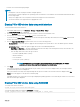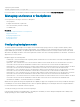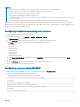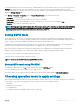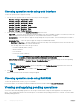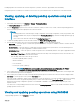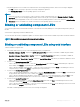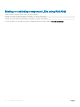Users Guide
For more information, see the iDRAC RACADM Command Line Reference Guide available at dell.com/idracmanuals.
Storage devices — apply operation scenarios
Case 1: selected an apply operation (apply now, at next reboot, or at scheduled time) and there are no existing pending operations
If you have selected Apply Now, At Next Reboot, or At Scheduled Time and then clicked Apply, rst the pending operation is created for
the selected storage conguration operation.
• If the pending operation is successful and there are no prior existing pending operations, then the job is created. If the job is created
successfully, a message indicating that the job ID is created for the selected device is displayed. Click Job Queue to view the progress
of the job in the Job Queue page. If the job is not created, a message indicating that the job creation was not successful is displayed.
Also, the message ID and the recommended response action are displayed.
• If the pending operation creation is unsuccessful and there are no prior existing pending operations, an error message with ID and
recommended response action is displayed.
Case 2: selected an apply operation (apply now, at next reboot, or at scheduled time) and there are existing pending operations
If you have selected Apply Now, At Next Reboot, or At Scheduled Time and then clicked Apply, rst the pending operation is created for
the selected storage conguration operation.
• If the pending operation is created successfully and if there are existing pending operations, then a message is displayed.
• Click the View Pending Operations link to view the pending operations for the device.
• Click Create Job to create job for the selected device. If the job is created successfully, a message indicating that the job ID is
created for the selected device is displayed. Click Job Queue to view the progress of the job in the Job Queue page. If the job is
not created, a message indicating that the job creation was not successful is displayed. Also, the message ID and the recommended
response action is displayed.
• Click Cancel to not create the job and remain on the page to perform more storage conguration operations.
• If the pending operation is not created successfully and if there are existing pending operations, then an error message is displayed.
• Click Pending Operations to view the pending operations for the device.
• Click Create Job For Successful Operations to create the job for the existing pending operations. If the job is created successfully,
a message indicating that the job ID is created for the selected device is displayed. Click Job Queue to view the progress of the job
in the Job Queue page. If the job is not created, a message indicating that the job creation was not successful is displayed. Also, the
message ID and the recommended response action are displayed.
• Click Cancel to not create the job and remain on the page to perform more storage conguration operations.
Case 3: selected add to pending operations and there are no existing pending operations
If you have selected Add to Pending Operations and then clicked Apply, rst the pending operation is created for the selected storage
conguration operation.
• If the pending operation is created successfully and if there are no existing pending operations, then an information message is
displayed:
• Click OK to remain on the page to perform more storage conguration operations.
• Click Pending Operations to view the pending operations for the device. Until the job is created on the selected controller, these
pending operations are not applied.
• If the pending operation is not created successfully and if there are no existing pending operations, then an error message is displayed.
Case 4: selected add to pending operations and there are prior existing pending operations
If you have selected Add to Pending Operations and then clicked Apply, rst the pending operation is created for the selected storage
conguration operation.
• If the pending operation is created successfully and if there are existing pending operations, then an information message is displayed:
• Click OK to remain on the page to perform more storage conguration operations.
• Click Pending Operations to view the pending operations for the device.
238
Managing storage devices