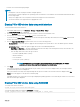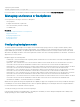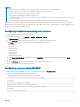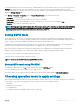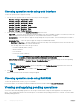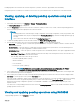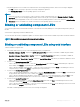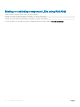Users Guide
NOTE:
• Warning messages are displayed when the setting is being changed as there is a possibility of data loss.
• LC Wipe or iDRAC reset operations do not change the expander setting for this mode.
• This operation is supported only in real-time and not staged.
• You can change the backplane conguration multiple times.
• The backplane splitting operation can cause data loss or foreign conguration if the drive association changes from one controller
to another controller.
• During the backplane splitting operation, the RAID conguration may be impacted depending on the drive association.
Any change in this setting only takes eect after a system power reset. If you change from Split mode to Unied, an error message is
displayed on the next boot as the second controller does not see any drives. Also, the rst controller will see a foreign conguration. If you
ignore the error, the existing virtual disks are lost.
Conguring backplane mode using web interface
To congure backplane mode using iDRAC web interface:
1 In the iDRAC web interface, go to Overview > Storage > Enclosures > Setup
The Enclosure Setup page is displayed.
2 From the Controller drop-down menu, select the controller to congure its associated enclosures.
3 In the Value column, select the required mode for the required backplane or enclosure:
• Unied Mode
• Split Mode
• Split Mode 4:20
• Split Mode 8:16
• Split Mode 16:8
• Split Mode 20:4
• Information Not Available
4 From the Apply Operation Mode drop-down menu, select Apply Now to apply the actions immediately, and then click Apply.
A job ID is created.
5 Go to the Job Queue page and verify that it displays the status as Completed for the job.
6 Power cycle the system for the setting to take eect.
Conguring enclosure using RACADM
To congure the enclosure or backplane, use the set command with the objects in BackplaneMode.
For example, to set the BackplaneMode attribute to split mode:
1 Run the following command to view the current backplane mode:
racadm get storage.enclosure.1.backplanecurrentmode
The output is:
BackplaneCurrentMode=UnifiedMode
2 Run the following command to view the requested mode:
racadm get storage.enclosure.1.backplanerequestedmode
The output is:
BackplaneRequestedMode=None
Managing storage devices
233