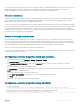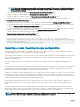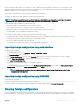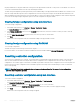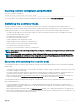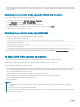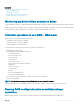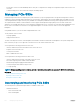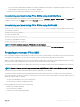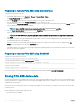Users Guide
the physical disk state. If the physical disk state is Foreign, then the physical disk contains all or some portion of a virtual disk. You can clear
or erase the virtual disk information from the newly attached physical disks.
The Clear Foreign Conguration operation permanently erases all data residing on the physical disks that are added to the controller. If more
than one foreign virtual disk is present, all the congurations are erased. You may prefer to import the virtual disk rather than destroy the
data. An initialization must be performed to remove foreign data. If you have an incomplete foreign conguration which cannot be imported,
you can use the Clearing Foreign Conguration option to erase the foreign data on the physical disks.
Clearing foreign conguration using web interface
To clear the foreign conguration:
1 In the iDRAC web interface, go to Overview > Storage > Controllers > Setup.
The Setup Controllers page is displayed.
2 In the Foreign Conguration section, from the Controller drop-down menu, select the controller for which you want to clear the
foreign conguration.
3 From the Apply Operation Mode drop-down menu, select when you want to clear the data.
4 Click Clear.
Based on the selected operation mode, the virtual disks residing on the physical disk is erased.
Clearing foreign conguration using RACADM
To clear foreign conguration:
racadm storage clearconfig:<Controller FQDD>
For more information, see the iDRAC RACADM Command Line Reference Guide available at dell.com/idracmanuals.
Resetting controller conguration
You can reset the conguration for a controller. This operation deletes virtual disk drives and unassigns all hot spares on the controller. It
does not erase any data other than removing the disks from the conguration. Reset conguration also does not remove any foreign
congurations. The real-time support of this feature is available only in PERC 9.1 rmware. Reset conguration does not erase any data. You
may recreate the exact same conguration without an initialize operation which may result in the data being recovered. You must have
server control privilege.
NOTE
: Resetting the controller conguration does not remove a foreign conguration. To remove a foreign conguration,
perform clear conguration operation.
Resetting controller conguration using web interface
To reset the controller conguration:
1 In the iDRAC Web interface, go to Overview > Storage > Controllers > Troubleshooting.
The Controllers Troubleshooting page is displayed.
2 From the Actions drop-down menu, select Reset Conguration for one or more controllers.
3 For each controller, from the Apply Operation Mode drop-down menu, select when you want to apply the settings.
4 Click Apply.
Based on the selected operation mode, the settings are applied.
224
Managing storage devices