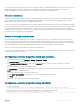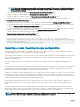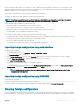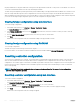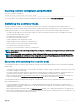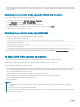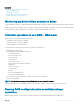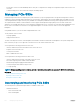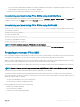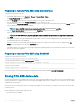Users Guide
PERC9 controller provides support for auto import of foreign conguration without requiring user interactions. The auto import can be
enabled or disabled. If enabled, the PERC controller can auto import any foreign conguration detected without manual intervention. If
disabled the PERC does not auto import any foreign conguration.
You must have Login and Server Control privilege to import foreign congurations.
This task is not supported on PERC hardware controllers running in HBA mode.
NOTE: It is not recommended to remove an external enclosure cable while the operating system is running on the system.
Removing the cable could result in a foreign conguration when the connection is re-established.
You can manage foreign congurations in the following cases:
• All the physical disks in a conguration are removed and re-inserted.
• Some of the physical disks in a conguration are removed and re-inserted.
• All the physical disks in a virtual disk are removed, but at dierent times, and then re-inserted.
• The physical disks in a non-redundant virtual disk are removed.
The following constraints apply to the physical disks that are considered for import:
• The drive state of a physical disk can change from the time the foreign conguration is scanned to when the actual import occurs. The
foreign import occurs only on drives that are in the Uncongured Good state.
• Drives in the failed or oine state cannot be imported.
• The rmware does not allow you to import more than eight foreign congurations.
Importing foreign conguration using web interface
To import foreign conguration:
1 In the iDRAC Web interface, go to Overview > Storage > Controllers > Setup.
The Setup Controllers page is displayed.
2 In the Foreign Conguration section, from the Controller drop-down menu, select the controller that you want to congure.
3 From the Apply Operation Mode drop-down menu, select when you want to import.
4 Click Import Foreign Conguration.
Based on the selected operation mode, the conguration is imported.
To automatically import foreign congurations, in the Congure Controller Properties section, enable the Enhanced Auto Import
Foreign Cong option, select the Apply Operation Mode and click Apply.
NOTE
: You must reboot the system after enabling Enhanced Auto Import Foreign Cong option for the foreign
congurations to be imported.
Importing foreign conguration using RACADM
To import foreign conguration:
racadm storage importconfig:<Controller FQDD>
For more information, see the iDRAC RACADM Command Line Reference Guide available at dell.com/idracmanuals.
Clearing foreign conguration
After moving a physical disk from one controller to another, you may nd that the physical disk contains all or some portion of a virtual disk
(foreign conguration). You can identify whether a previously used physical disk contains a foreign conguration (virtual disk) by checking
Managing storage devices
223