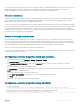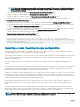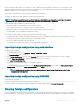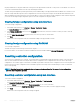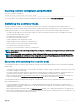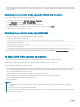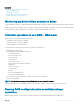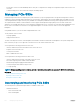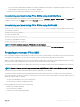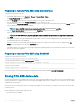Users Guide
to complete, and is the setting with the least impact to system performance. A background initialization rate of 0% does not mean that the
background initialization is stopped or paused. At 100%, the background initialization is the highest priority for the controller. The
background initialization time is minimized and is the setting with the most impact to system performance.
Check consistency
The Check Consistency task veries the accuracy of the redundant (parity) information. This task only applies to redundant virtual disks.
When necessary, the Check Consistency task rebuilds the redundant data. If the virtual disk is in a Failed Redundancy state, running a
check consistency may be able to return the virtual disk to a Ready state.
The check consistency rate, congurable between 0% and 100%, represents the percentage of the system resources dedicated to running
the check consistency task. At 0%, the check consistency has the lowest priority for the controller, takes the most time to complete, and is
the setting with the least impact to system performance. A check consistency rate of 0% does not mean that the check consistency is
stopped or paused. At 100%, the check consistency is the highest priority for the controller. The check consistency time is minimized and is
the setting with the most impact to system performance.
Create or change security keys
When conguring the controller properties, you can create or change the security keys. The controller uses the encryption key to lock or
unlock access to SED. You can create only one encryption key for each encryption-capable controller. The security key is managed using
the Local Key Management (LKM) feature. LKM is used to generate the key ID and the password or key required to secure the virtual disk.
If you are using LKM, you must create the encryption key by providing the Security Key Identier and the Passphrase.
This task is not supported on PERC hardware controllers running in HBA mode.
If you create the security key-in Add to Pending Operation mode and a job is not created, and then if you delete the security key, the create
security key pending operation is cleared.
Conguring controller properties using web interface
1 In the iDRAC web interface, go to Overview > Storage > Controllers > Setup.
The Setup Controllers page is displayed.
2 In the Congure Controller Properties section, from the Controller drop-down menu, select the controller that you want to
congure.
3 Specify the required information for the various properties.
The Current Value column displays the existing values for each property. You can modify this value by selecting the option from the
Action drop-down menu for each property.
For information about the elds, see the iDRAC Online Help.
4 From the Apply Operation Mode drop-down menu, select when you want to apply the settings.
5 Click Apply.
Based on the selected operation mode, the settings are applied.
Conguring controller properties using RACADM
• To set Patrol Read Mode:
racadm set storage.controller.<index>.PatrolReadMode {Automatic | Manual | Disabled}
• If Patrol read mode is set to manual, use the following commands to start and stop Patrol read Mode:
racadm storage patrolread:<Controller FQDD> -state {start|stop}
Managing storage devices
221