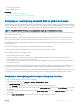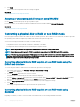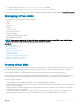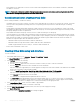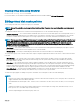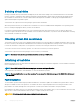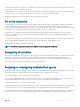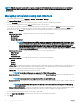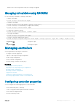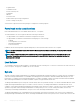Users Guide
NOTE: While the log export operation is in progress, you cannot view information about dedicated hot spares on the Manage
Virtual Disks page. After the log export operation is complete, reload or refresh the Manage Virtual Disks page to view the
information.
Managing virtual disks using web interface
1 In the iDRAC web interface, go to Overview > Storage > Virtual Disks > Manage.
The Manage Virtual Disks page is displayed.
2 From the Controller drop-down menu, select the controller for which you want to manage the virtual disks.
3 For one or more Virtual Disks, from each Action drop-down menu, select an action.
You can specify more than one action for a virtual drive. When you select an action, an additional Action drop-down menu is displayed.
Select another action from this drop-down menu. The action that is already selected does not appear in the additional Action drop-
down menus. Also, the Remove link is displayed next to the selected action. Click this link to remove the selected action.
• Delete
• Edit Policy: Read Cache — Change the read cache policy to one of the following options:
• No Read Ahead
• Read Ahead
• Adaptive Read Ahead
NOTE: Previous generations of PERC controllers support read policy settings of No Read Ahead, Read
Ahead, and Adaptive Read Ahead. With PERC 8 and PERC 9, the Read Ahead and Adaptive Read Ahead
settings are functionally equivalent at the controller level. For backward compatibility purposes, some
systems management interfaces and PERC 8 and 9 controllers still allow setting the read policy to
Adaptive Read Ahead. While it is possible to set Read Ahead or Adaptive Read Ahead on PERC 8 or PERC
9, there is no functional dierence.
• Edit Policy: Write Cache — Change the write cache policy to one of the following options:
• Write Through
• Write Back
• Force Write Back
• Edit Policy: Disk Cache — Change the disk cache policy to one of the following options:
• Default
• Enabled
• Disabled
• Initialize: Fast — Updates the metadata on the physical disks so that all the disk space is available for future write operations. The
initialize option can be completed quickly because existing information on the physical disks is not erased, although future write
operations overwrites any information that remains on the physical disks.
• Initialize: Full — All existing data and le systems are erased.
NOTE
: The Initialize: Full option is not applicable for PERC H330 controllers.
• Check Consistency — To check the consistency of a virtual disk, select Check Consistency from the corresponding drop-down
menu.
NOTE
: Consistency check is not supported on drives set up in RAID0 mode.
• Encrypt Virtual Disk — Encrypts the virtual disk drive. If the controller is encryption capable, you can create, change or delete the
security keys.
NOTE
: The Encrypt Virtual Disk option is available only if the virtual disk is created using the Self-Encrypting
Drive (SED) drives.
• Manage Dedicated Hotspares — Assign or unassign a physical disk as a dedicated hot spare. Only the valid dedicated hot spares
are displayed. If there are no valid dedicated hot spares, then this section does not appear in the drop-down menu.
For more information about these options, see the iDRAC Online Help.
4 From the Apply Operation Mode drop-down menu, select when you want to apply the settings.
5 Click Apply.
218
Managing storage devices