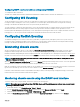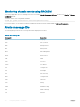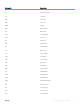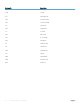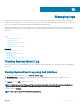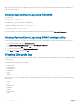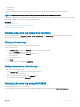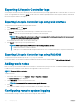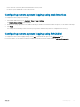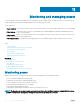Users Guide
• Virtual console
• Virtual media
You can view and lter logs based on the category and severity level. You can also export and add a work note to a log event.
NOTE: Lifecycle logs for Personality Mode change is generated only during the warm boot of the host.
If you initiate conguration jobs using RACADM CLI or iDRAC web interface, the Lifecycle log contains information about the user, interface
used, and the IP address of the system from which you initiate the job.
Related link
Filtering Lifecycle logs
Exporting Lifecycle Controller logs using web interface
Adding comments to Lifecycle logs
Viewing Lifecycle log using web interface
To view the Lifecycle Logs, click Overview > Server > Logs > Lifecycle Log. The Lifecycle Log page is displayed. For more information
about the options, see the iDRAC Online Help.
Filtering Lifecycle logs
You can lter logs based on category, severity, keyword, or date range.
To lter the lifecycle logs:
1 In the Lifecycle Log page, under the Log Filter section, do any or all of the following:
• Select the Log Type from the drop-down list.
• Select the severity level from the Severity drop-down list.
• Enter a keyword.
• Specify the date range.
2 Click Apply.
The ltered log entries are displayed in Log Results.
Adding comments to Lifecycle logs
To add comments to the Lifecycle logs:
1 In the Lifecycle Log page, click the + icon for the required log entry.
The Message ID details are displayed.
2 Enter the comments for the log entry in the Comment box.
The comments are displayed in the Comment box.
Viewing Lifecycle log using RACADM
To view Lifecycle logs, use the lclog command.
For more information, see the iDRAC RACADM Command Line Interface Reference Guide available at dell.com/idracmanuals.
Managing logs
177