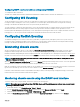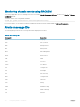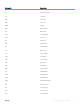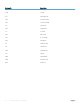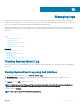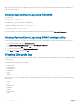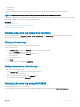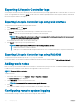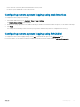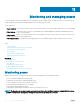Users Guide
After the SEL is cleared, an entry is logged in the Lifecycle Controller log. The log entry includes the user name and the IP address from
where the SEL was cleared.
Viewing System Event Log using RACADM
To view the SEL:
racadm getsel <options>
If no arguments are specied, the entire log is displayed.
To display the number of SEL entries: racadm getsel -i
To clear the SEL entries: racadm clrsel
For more information, see iDRAC RACADM Command Line Interface Reference Guide available at dell.com/idracmanuals.
Viewing System Event Log using iDRAC settings utility
You can view the total number of records in the System Event Log (SEL) using the iDRAC Settings Utility and clear the logs. To do this:
1 In the iDRAC Settings Utility, go to System Event Log.
The iDRAC Settings.System Event Log displays the Total Number of Records.
2 To clear the records, select Yes. Else, select No.
3 To view the system events, click Display System Event Log.
4 Click Back, click Finish, and then click Yes.
Viewing Lifecycle log
Lifecycle Controller logs provide the history of changes related to components installed on a managed system. You can also add work notes
to each log entry.
The following events and activities are logged:
• System events
• Storage devices
• Network devices
• Conguration
• Audit
• Updates
When you log in to or log out of iDRAC using any of the following interfaces, the log-in, log-out, or login failure events are recorded in the
Lifecycle logs:
• Telnet
• SSH
• Web interface
• RACADM
• SM-CLP
• IPMI over LAN
• Serial
176
Managing logs