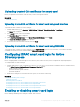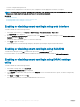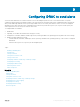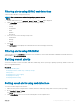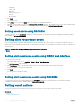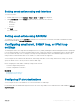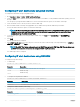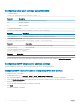Users Guide
Filtering alerts using iDRAC web interface
To lter the alerts based on category and severity:
NOTE: Even if you are a user with read-only privileges, you can lter the
alerts.
1 In iDRAC Web interface, go to Overview > Server > Alerts. The Alerts page is displayed.
2 Under Alerts Filter section, select one or more of the following categories:
• System Health
• Storage
• Conguration
• Audit
• Updates
• Work Notes
3 Select one or more of the following severity levels:
• Informational
• Warning
• Critical
4 Click Apply.
The Alert Results section displays the results based on the selected category and severity.
Filtering alerts using RACADM
To lter the alerts, use the eventlters command. For more information, see the iDRAC RACADM Command Line Interface Reference
Guide available at dell.com/idracmanuals.
Setting event alerts
You can set event alerts such as e-mail alerts, IPMI alerts, SNMP traps, remote system logs, operating system logs, and WS events to be
sent to congured destinations.
Related link
Enabling or disabling alerts
Conguring email alert, SNMP trap, or IPMI trap settings
Filtering alerts
Conguring remote system logging
Conguring WS Eventing
Conguring Redsh Eventing
Setting event alerts using web interface
To set an event alert using the web interface:
1 Make sure that you have congured the e-mail alert, IPMI alert, SNMP trap settings, and/or remote system log settings.
2 Go to Overview > Server > Alerts.
The Alerts page is displayed.
3 Under Alerts Results, select one or all of the following alerts for the required events:
Conguring
iDRAC to send alerts 165