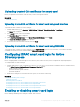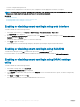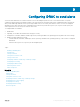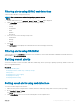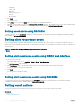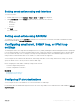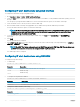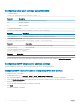Users Guide
Enabling or disabling alerts
For sending an alert to congured destinations or to perform an event action, you must enable the global alerting option. This property
overrides individual alerting or event actions that is set.
Related link
Filtering alerts
Conguring email alert, SNMP trap, or IPMI trap settings
Enabling or disabling alerts using web interface
To enable or disable generating alerts:
1 In iDRAC Web interface, go to Overview > Server > Alerts. The Alerts page is displayed.
2 Under Alerts section:
• Select Enable to enable alert generation or perform an event action.
• Select Disable to disable alert generation or disable an event action.
3 Click Apply to save the setting.
Enabling or disabling alerts using RACADM
Use the following command:
racadm set iDRAC.IPMILan.AlertEnable <n>
n=0 — Disabled
n=1 — Enabled
Enabling or disabling alerts using iDRAC settings utility
To enable or disable generating alerts or event actions:
1 In the iDRAC Settings utility, go to Alerts.
The iDRAC Settings Alerts page is displayed.
2 Under Platform Events, select Enabled to enable alert generation or event action. Else, select Disabled. For more information about
the options, see iDRAC Settings Utility Online Help.
3 Click Back, click Finish, and then click Yes.
The alert settings are congured.
Filtering alerts
You can lter alerts based on category and severity.
Related link
Enabling or disabling alerts
Conguring email alert, SNMP trap, or IPMI trap settings
164
Conguring iDRAC to send alerts