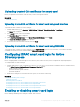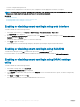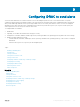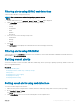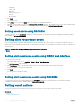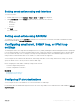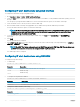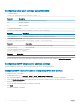Users Guide
• You have congure iDRAC permissions.
• iDRAC local user conguration or Active Directory user conguration with the appropriate certicates is complete.
NOTE: If smart card login is enabled, then SSH, Telnet, IPMI Over LAN, Serial Over LAN, and remote RACADM are disabled.
Again, if you disable smart card login, the interfaces are not enabled automatically.
Related link
Obtaining certicates
Conguring iDRAC smart card login for Active Directory users
Conguring iDRAC smart card login for local users
Enabling or disabling smart card login using web interface
To enable or disable the Smart Card logon feature:
1 In the iDRAC web interface, go to Overview > iDRAC Settings > User Authentication > Smart Card.
The Smart Card page is displayed.
2 From the Congure Smart Card Logon drop-down menu, select Enabled to enable smart card logon or select Enabled With Remote
RACADM. Else, select Disabled.
For more information about the options, see the iDRAC Online Help.
3 Click Apply to apply the settings.
You are prompted for a Smart Card login during any subsequent logon attempts using the iDRAC web interface.
Enabling or disabling smart card login using RACADM
To enable smart card login, use the set command with objects in the iDRAC.SmartCard group.
For more information, see the iDRAC RACADM Command Line Interface Reference Guide available at dell.com/idracmanuals.
Enabling or disabling smart card login using iDRAC settings
utility
To enable or disable the Smart Card logon feature:
1 In the iDRAC Settings utility, go to Smart Card.
The iDRAC Settings Smart Card page is displayed.
2 Select Enabled to enable smart card logon. Else, select Disabled. For more information about the options, see iDRAC Settings Utility
Online Help.
3 Click Back, click Finish, and then click Yes.
The smart card logon feature is enabled or disabled based on the selection.
162
Conguring iDRAC for Single Sign-On or smart card login