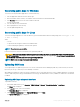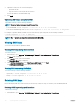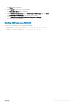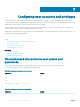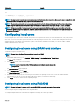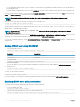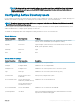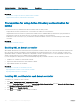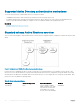Users Guide
Exporting domain controller root CA certicate to iDRAC
NOTE: If your system is running Windows 2000 or if you are using standalone CA, the following steps may vary.
To export the domain controller root CA certicate to iDRAC:
1 Locate the domain controller that is running the Microsoft Enterprise CA service.
2 Click Start > Run.
3 Enter mmc and click OK.
4 In the Console 1 (MMC) window, click File (or Console on Windows 2000 systems) and select Add/Remove Snap-in.
5 In the Add/Remove Snap-In window, click Add.
6 In the Standalone Snap-In window, select Certicates and click Add.
7 Select Computer and click Next.
8 Select Local Computer, click Finish, and click OK.
9 In the Console 1 window, go to Certicates Personal Certicates folder.
10 Locate and right-click the root CA certicate, select All Tasks, and click Export....
11 In the Certicate Export Wizard, click Next, and select No do not export the private key.
12 Click Next and select Base-64 encoded X.509 (.cer) as the format.
13 Click Next and save the certicate to a directory on your system.
14 Upload the certicate you saved in step 13 to iDRAC.
Importing iDRAC rmware SSL certicate
iDRAC SSL certicate is the identical certicate used for iDRAC Web server. All iDRAC controllers are shipped with a default self-signed
certicate.
If the Active Directory Server is set to authenticate the client during an SSL session initialization phase, you need to upload iDRAC Server
certicate to the Active Directory Domain controller. This additional step is not required if the Active Directory does not perform a client
authentication during an SSL session’s initialization phase.
NOTE
: If your system is running Windows 2000, the following steps may vary.
NOTE: If iDRAC rmware SSL certicate is CA-signed and the certicate of that CA is already in the domain controller's Trusted
Root Certicate Authority list, do not perform the steps in this section.
To import iDRAC rmware SSL certicate to all domain controller trusted certicate lists:
1 Download iDRAC SSL certicate using the following RACADM command:
racadm sslcertdownload -t 0x1 -f <RAC SSL certificate>
2 On the domain controller, open an MMC Console window and select Certicates > Trusted Root Certication Authorities.
3 Right-click Certicates, select All Tasks and click Import.
4 Click Next and browse to the SSL certicate le.
5 Install iDRAC SSL Certicate in each domain controller’s Trusted Root Certication Authority.
If you have installed your own certicate, make sure that the CA signing your certicate is in the Trusted Root Certication Authority
list. If the Authority is not in the list, you must install it on all your domain controllers.
6 Click Next and select whether you want Windows to automatically select the certicate store based on the type of certicate, or
browse to a store of your choice.
7 Click Finish and click OK. The iDRAC rmware SSL certicate is imported to all domain controller trusted certicate lists.
Conguring
user accounts and privileges 139