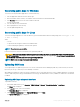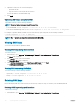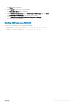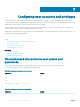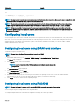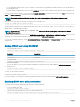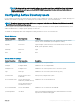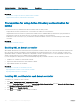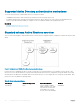Users Guide
Characters Length
A-Z
a-z
' - ! " # $ % & ( ) * , . / : ; ? @ [ \ ] ^ _ ` { | } ~ + < = >
NOTE: You may be able to create user names and passwords that include other characters. However, to ensure compatibility with
all interfaces, Dell recommends using only the characters listed here.
NOTE: The characters allowed in user names and passwords for network shares are determined by the network-share type.
iDRAC supports valid characters for network share credentials as dened by the share type, except <, >, and , (comma).
NOTE: To improve security, it is recommended to use complex passwords that have eight or more characters and include
lowercase alphabets, uppercase alphabets, numbers, and special characters. It is also recommended to regularly change the
passwords, if possible.
Conguring local users
You can congure up to 16 local users in iDRAC with specic access permissions. Before you create an iDRAC user, verify if any current
users exist. You can set user names, passwords, and roles with the privileges for these users. The user names and passwords can be
changed using any of the iDRAC secured interfaces (that is, web interface, RACADM or WS-MAN). You can also enable or disable
SNMPv3 authentication for each user.
Conguring local users using iDRAC web interface
To add and congure local iDRAC users:
NOTE
: You must have Congure Users permission to create an iDRAC
user.
1 In the iDRAC Web interface, go to Overview > iDRAC Settings > User Authentication > Local Users.
The Users page is displayed.
2 In the User ID column, click a user ID number.
NOTE
: User 1 is reserved for the IPMI anonymous user and you cannot change this
conguration.
The User Main Menu page is displayed.
3 Select Congure User and click Next.
The User Conguration page is displayed.
4 Enable the user ID and specify the user name, password, and access privileges for the user. You can also enable SNMPv3
authentication for the user. For more information about the options, see the iDRAC Online Help.
5 Click Apply. The user is created with the required privileges.
Conguring local users using RACADM
NOTE
: You must be logged in as user root to execute RACADM commands on a remote Linux system.
You can congure single or multiple iDRAC users using RACADM.
To congure multiple iDRAC users with identical conguration settings, follow these procedures:
Conguring
user accounts and privileges 135