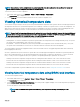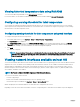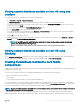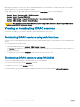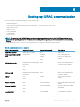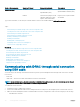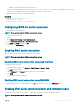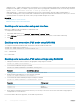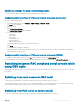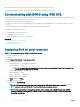Users Guide
Additional settings for ipmi serial terminal mode
This section provides additional conguration settings for IPMI serial terminal mode.
Conguring additional settings for IPMI serial terminal mode using web interface
To set the Terminal Mode settings:
1 In the iDRAC Web interface, go to Overview > iDRAC Settings > Network > Serial
The Serial page is displayed.
2 Enable IPMI serial.
3 Click Terminal Mode Settings.
The Terminal Mode Settings page is displayed.
4 Specify the following values:
• Line editing
• Delete control
• Echo Control
• Handshaking control
• New line sequence
• Input new line sequences
For information about the options, see the iDRAC Online Help.
5 Click Apply.
The terminal mode settings are congured.
6 Make sure that the serial MUX (external serial connector) is set correctly to the remote access device in the BIOS Setup program to
congure BIOS for serial connection.
Conguring additional settings for IPMI serial terminal mode using RACADM
To congure the Terminal Mode settings, use the set command with the objects in the idrac.ipmiserial group.
For more information, see the iDRAC RACADM Command Line Interface Reference Guide available at dell.com/idracmanuals.
Switching between RAC serial and serial console while
using DB9 cable
iDRAC supports Escape key sequences that allow switching between RAC Serial Interface communication and Serial Console on rack and
tower servers.
Switching from serial console to RAC serial
To switch to RAC Serial Interface communication mode when in Serial Console Mode, press Esc+Shift, 9.
The key sequence directs you to the iDRAC Login prompt (if the iDRAC is set to RAC Serial mode) or to the Serial Connection mode
where terminal commands can be issued if iDRAC is set to IPMI Serial Direct Connect Terminal Mode.
Switching from RAC serial to serial console
To switch to Serial Console Mode when in RAC Serial Interface Communication Mode, press Esc+Shift, Q.
Setting up iDRAC communication
119