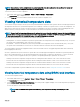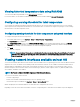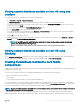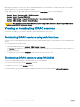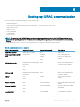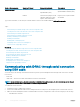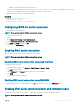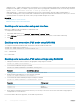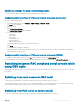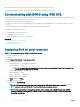Users Guide
• Hilgraeve’s HyperTerminal Private Edition (version 6.3)
Based on where the managed system is in its boot process, you can see either the POST screen or the operating system screen. This
is based on the conguration: SAC for Windows and Linux text mode screens for Linux.
4 Enable RAC serial or IPMI serial connections in iDRAC.
Related link
Conguring BIOS for serial connection
Enabling RAC serial connection
Enabling IPMI serial connection basic and terminal modes
Conguring BIOS for serial connection
To congure BIOS for Serial Connection:
NOTE: This is applicable only for iDRAC on rack and tower servers.
1 Turn on or restart the system.
2 Press F2.
3 Go to System BIOS Settings > Serial Communication.
4 Select External Serial Connector to Remote Access device.
5 Click Back, click Finish, and then click Yes.
6 Press Esc to exit System Setup.
Enabling RAC serial connection
After conguring serial connection in BIOS, enable RAC serial in iDRAC.
NOTE
: This is applicable only for iDRAC on rack and tower servers.
Enabling RAC serial connection using web interface
To enable RAC serial connection:
1 In the iDRAC Web interface, go to Overview > iDRAC Settings > Network > Serial.
The Serial page is displayed.
2 Under RAC Serial, select Enabled and specify the values for the attributes.
3 Click Apply.
The RAC serial settings are congured.
Enabling RAC serial connection using RACADM
To enable RAC serial connection using RACADM, use the set command with the object in the iDRAC.Serial group.
Enabling IPMI serial connection basic and terminal modes
To enable IPMI serial routing of BIOS to iDRAC, congure IPMI Serial in any of the following modes in iDRAC:
NOTE
: This is applicable only for iDRAC on rack and tower servers.
Setting up iDRAC communication 117