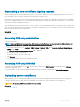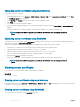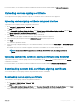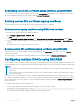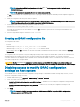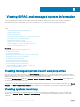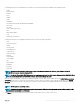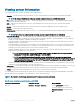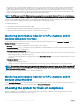Users Guide
measurement of the compute headroom available on the server. If the system has a large CUPS Index, then there is limited headroom
to place more workload on that system. As the resource consumption decreases, the system’s CUPS index decreases. A low CUPS
index indicates that there is a large compute headroom and the server can receive new workloads and the server is in a lower power
state to reduce power consumption. Workload monitoring can then be applied throughout the data center to provide a high-level and
holistic view of the data center’s workload, providing a dynamic data center solution.
NOTE: The CPU, memory, and I/O utilization indexes are aggregated over one minute. Therefore, if there are any instantaneous
spikes in these indexes, they may be suppressed. They are indication of workload patterns not the amount of resource utilization.
The IPMI, SEL, and SNMP traps are generated if the thresholds of the utilization indexes are reached and the sensor events are enabled.
The sensor event ags are disabled by default. It can be enabled using the standard IPMI interface.
The required privileges are:
• Login privilege is required to monitor performance data.
• Congure privilege is required for setting warning thresholds and reset historical peaks.
• Login privilege and Enterprise license are required to read historical statics data.
Monitoring performance index for of CPU, memory, and IO
modules using web interface
To monitor the performance index of CPU, memory, and I/O modules, in the iDRAC web interface, go to Overview > Hardware. The
Hardware Overview page displays the following:
• Hardware section — Click the required link to view the health of the component.
• System Performance section — Displays the current reading and the warning reading for CPU, Memory and I/O utilization index, and
system level CUPS index in a graphical view.
• System Performance Historical Data section:
• Provides the statistics for CPU, memory, IO utilization, and the system level CUPS index. If the host system is powered o, then the
graph displays the power o line below 0 percent.
• You can reset the peak utilization for a particular sensor. Click Reset Historical Peak. You must have Congure privilege to reset the
peak value.
• Performance Metrics section:
• Displays status and present reading
• Displays or species the warning threshold utilization limit. You must have server congure privilege to set the threshold values.
NOTE
: The information displayed on this page depends on the sensors that are supported by your server. All Dell PowerEdge 12
th
generation servers and some Dell PowerEdge 13
th
do not display the System Performance, System Performance Historical Data,
and Performance Metrics sections.
For information about the displayed properties, see the iDRAC Online Help.
Monitoring performance index for of CPU, memory, and IO
modules using RACADM
Use the SystemPerfStatistics sub command to monitor performance index for CPU, memory, and I/O modules. For more information, see
the iDRAC RACADM Command Line Reference Guide available at dell.com/idracmanuals.
Checking the system for fresh air compliance
Fresh air cooling directly uses outside air to cool systems in the data center. Fresh air compliant systems can operate above its normal
ambient operating range (temperatures up to 113 °F (45 °C)).
110
Viewing iDRAC and managed system information