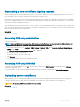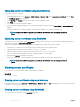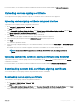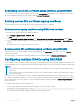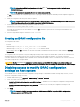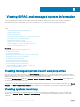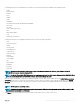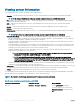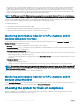Users Guide
Viewing iDRAC and managed system information
You can view iDRAC and managed system’s health and properties, hardware and rmware inventory, sensor health, storage devices,
network devices, and view and terminate user sessions. For blade servers, you can also view the ex address information.
Topics:
• Viewing managed system health and properties
• Viewing system inventory
• Viewing sensor information
• Monitoring performance index of CPU, memory, and IO modules
• Checking the system for fresh air compliance
• Viewing historical temperature data
• Viewing network interfaces available on host OS
• Viewing FlexAddress mezzanine card fabric connections
• Viewing or terminating iDRAC sessions
Related link
Viewing managed system health and properties
Viewing system inventory
Viewing sensor information
Monitoring performance index of CPU, memory, and IO modules
Checking the system for fresh air compliance
Viewing historical temperature data
Inventorying and monitoring storage devices
Inventorying and monitoring network devices
Inventorying and monitoring FC HBA devices
Viewing FlexAddress mezzanine card fabric connections
Viewing or terminating iDRAC sessions
Viewing managed system health and properties
When you log in to the iDRAC web interface, the System Summary page allows you to view the managed system's health, basic iDRAC
information, preview the virtual console, add and view work notes, and quickly launch tasks such as power on or o, power cycle, view logs,
update and rollback rmware, switch on or switch o the front panel LED, and reset iDRAC.
To access the System Summary page, go to Overview > Server > Properties > Summary. The System Summary page is displayed. For
more information, see the iDRAC Online Help.
You can also view the basic system summary information using the iDRAC Settings utility. To do this, in iDRAC Settings utility, go to System
Summary. The iDRAC Settings System Summary page is displayed. For more information, see the iDRAC Settings Utility Online Help.
Viewing system inventory
You can view information about the hardware and rmware components installed on the managed system. To do this, in iDRAC web
interface, go to Overview > Server > Properties > System Inventory. For information about the displayed properties, see the iDRAC
Online Help.
5
106 Viewing iDRAC and managed system information