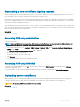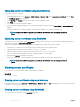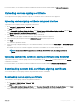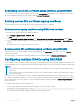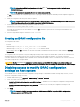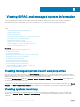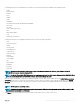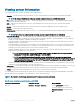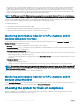Users Guide
Downloading custom SSL certicate signing certicate using RACADM
To download the custom SSL certicate signing certicate, use the sslcertdownload subcommand. For more information, see the iDRAC
RACADM Command Line Interface Reference Guide available at dell.com/idracmanuals.
Deleting custom SSL certicate signing certicate
You can also delete an existing custom signing certicate using iDRAC Web interface or RACADM.
Deleting custom signing certicate using iDRAC web interface
To delete the custom signing certicate using iDRAC web interface:
1 Go to Overview > iDRAC Settings > Network > SSL.
The SSL page is displayed.
2 Under Custom SSL Certicate Signing Certicate, select Delete Custom SSL Certicate Signing Certicate and click Next.
3 A pop-up message is displayed asking you to reset iDRAC immediately or at a later time. Click Reset iDRAC or Reset iDRAC Later as
required.
After iDRAC resets, a new self-signed certicate is generated.
Deleting custom SSL certicate signing certicate using RACADM
To delete the custom SSL certicate signing certicate using RACADM, use the sslcertdelete subcommand. Then, use the racreset
command to reset iDRAC.
For more information, see the iDRAC RACADM Command Line Reference Guide available at www.dell.com/idracmanuals.
Conguring multiple iDRACs using RACADM
You can congure one or more iDRACs with identical properties using RACADM. When you query a specic iDRAC using its group ID and
object ID, RACADM creates a conguration le from the retrieved information. Import the le to other iDRACs to identically congure them.
NOTE
:
• The conguration le contains information that is applicable for the particular server. The information is organized under various
object groups.
• Some conguration les contain unique iDRAC information, such as the static IP address, that you must modify before you import
the le into other iDRACs.
You can also use the System Conguration Prole to congure multiple iDRACs using RACADM. System conguration XML le contains
the component conguration information. You can use this le to apply the conguration for BIOS, iDRAC, RAID, and NIC by importing the
le into a target system. For more information, see XML Conguration Workow white paper available at dell.com/support/manuals or at
the Dell Tech Center.
To congure multiple iDRACs using the conguration le:
1 Query the target iDRAC that contains the required conguration using the following command:.
racadm get -f <file_name>.xml -t xml
The command requests the iDRAC conguration and generates the conguration le.
104
Conguring iDRAC