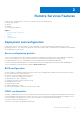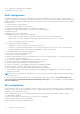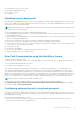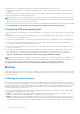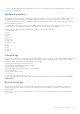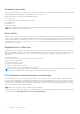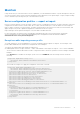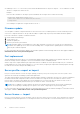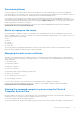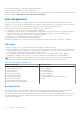Concept Guide
Table Of Contents
- Dell Lifecycle Controller Remote Services v2.50.50.50 Quick Start Guide
- Contents
- Introduction
- Advantages of using Lifecycle Controller
- Benefits of using iDRAC with Lifecycle Controller
- Key features
- New in this release
- Advantages of using Lifecycle Controller Remote Services
- Licensable features in Lifecycle Controller
- About Redfish and the Web Service APIs
- About Lifecycle Controller API
- About one-to-many management achieved
- Other information that you may need
- Accessing support content from the Dell EMC support site
- Contacting Dell
- Remote Services Features
- Deployment and configuration
- Monitor
- Maintain
- Job management
- Getting started with API collateral and links
- Integrating the Lifecycle Controller API
- Social media reference
- Terms and definitions
● Use a registered profile to enumerate the implemented features.
● Invoke certain method based on implemented features.
For more information about viewing the managed computer system using PCSV, see the Physical Computer System View Profile
document available at www.delltechcenter.com/systemsmanagement.
Job management
Lifecycle Controller allows you to create, schedule, track, and manage system management tasks that are referred to as jobs.
A single job or array of jobs can be run immediately or scheduled to run later. Multiple jobs are listed in the order of job execution
sequence. If a system must reboot at the scheduled start time, a reboot job must be added to the job list.
Remote Services provides the following functions to manage Lifecycle Controller jobs:
● Creating Jobs — Create specific types of jobs to apply configurations.
● Scheduling Jobs and Job Queues — Run multiple jobs in a single restart of the system using the SetupJobQueue() method.
If a job is created without setting the start time, use the SetupJobQueue() method to set the schedule and order of
execution. The job is set up for execution at the time that was specified.
● Deleting Jobs — Delete a specified existing job or all jobs at once.
● Reporting all Jobs — Report all jobs using a single command.
● Reporting scheduled Jobs — Generate a report of all scheduled jobs using a selection filter of JobStatus = Scheduled.
Job types
There are two types of jobs — system-created jobs (implicit) and user-created jobs (explicit).
● System-created jobs are created when you run specific Remote Services tasks. For example, Remote Services features such
as export hardware inventory, export license, create persistent storage partition, and so on create a job and return the job
ID. Polling the job status determines the completion status of the task.
● User-created jobs such as CreateTargetedConfigJob, CreateRebootJob, and InstallFromURI are used to apply user
configurations for RAID, NIC, BIOS, and so on. They can be scheduled to run immediately or at a scheduled time.
NOTE:
If FIPS is enabled, you cannot perform any actions associated with the vFlash SD card, such as configuring the
vFlash SD card, exporting or backing up server profile to the vFlash, or importing server profile using vFlash.
Table 1. System and User Created Jobs
System-created jobs User-created jobs
● Export Factory Configuration
● Export Hardware Inventory
● Export Lifecycle log
● vFlash (Initialize)
● vFlash (Create Partition)
● vFlash (Format Partition)
● vFlash (Attach Partition)
● vFlash (Detach Partition)
● vFlash (Export Data from Partition)
● vFlash (Create Partition using Image)
● RAID configuration
● BIOS configuration
● NIC configuration
● FC-HBA configuration
● iDRAC configuration
● System configuration
● Software update (BIOS, NIC, RAID, and so on)
● Reboot
System status
This feature is used to remotely obtain the overall Remote Services API status that includes real-time CEM status, the host
system status, and the remote service status. The overall status is displayed in the Status output parameter.
After the job is complete in Automated Task Application (previously SSM), the job status is immediately updated in the job store.
The job is immediately moved to the Completed state and synchronization starts. After the synchronization is successful, the
system is in the Ready state.
20
Remote Services Features