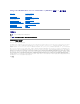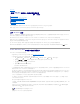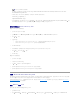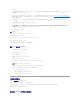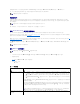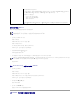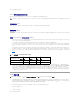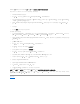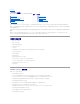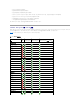Users Guide
有关 ktpass 公用程序的详情,请参阅 Microsoft 网站:http://technet2.microsoft.com/windowsserver/en/library/64042138-9a5a-4981-84e9-
d576a8db0d051033.mspx?mfr=true
l iDRAC6 时间应与 Active Directory 域控制器同步。还可以使用以下 RACADM 时差命令同步时间:
racadm config -g cfgRacTuning -o
cfgRacTuneTimeZoneOffset <偏差值>
l 要为扩展架构启用单一登录,确保在 Keytab 用户的“Delegation”(委派)选项卡中选择“Trust this user for delegation to any service (Kerberos only)”(信任
此用户委派到任何服务 [仅限于 Kerberos])选项。仅在使用 ktpass 公用程序创建 Keytab 文件之后,此选项卡才可用。
浏览器设置以启用 Active Directory SSO
要配置 Internet Explorer 的浏览器设置:
1. 打开 Internet Explorer Web 浏览器
2. 选择“ Tools”(工具)®“Internet Options”(Internet 选项)®“Security” (安全)®“Local Intranet”(本地 Intranet)。
3. 单击“ Sites”(站点)。
4. 仅选择以下选项:
l “Include all local (intranet) sites not listed on other zones”(包括没有列在其他区域的所有本地 [Intranet] 站点)。
l “Include all sites that bypass the proxy server”(包括所有不使用代理服务器的站点)。
5. 单击 Advanced(高级)。
6. 添加所有相对域名,这些域名将用于属于 SSO 配置一部分的 Weblogic Server 实例(例如 myhost.example.com)
7. 单击“ Close”(关闭)并单击“OK”(确定)。
8. 单击 OK(确定)。
要配置 Firefox 的浏览器设置:
1. 打开 Firefox Web 浏览器。
2. 在地址栏中,输入 about:config。
3. 在“ Filter”(过滤器)中,输入 network.negotiate。
4. 将 iDRAC 名称添加到 network.negotiate-auth.trusted-uris(使用逗号分隔列表)。
5. 将 iDRAC 名称添加到 network.negotiate-auth.delegation-uris(使用逗号分隔列表)。
使用 Microsoft Active Directory SSO
SSO 功能允许在登录到工作站后不输入域用户验证凭据(比如用户名和密码),即可直接登录 iDRAC6。要使用此功能登录 iDRAC6,应已使用有效 Active Directory 用户帐户登录到系
统。另外,应已配置用户帐户使用 Active Directory 凭据登录 iDRAC6。iDRAC6 使用缓存的 Active Directory 凭据登录。
可以使 iDRAC6 能够使用 Kerberos(一种网络验证协议)来启用 SSO。有关详情,请参阅关于 Kerberos 验证。配置 iDRAC6 进行 SSO 登录之前,确保已执行Active Directory
SSO 和智能卡验证的前提条件一节中列出的步骤。
配置 iDRAC6 使用 SSO
执行以下步骤,使用 iDRAC Web 界面配置 iDRAC6 进行 SSO:
1. 登录 iDRAC Web 界面。
2. 转至“ iDRAC Settings”(iDRAC 设置)®“Network/Security”(网络/安全性)选项卡 ®“Directory Service”(目录服务)选项卡 ® Microsoft Active
注: keytab 包含加密密钥,因此应保管好。