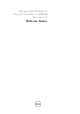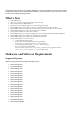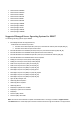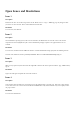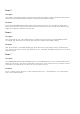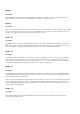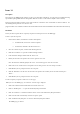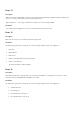Release Notes
Issue 14
Description
The expiry date for iDRAC default certificate is 2023. To get this updated Certificate, clear the "Preserve Configuration flag"
option while updating iDRAC firmware through GUI. Make sure to delete cache from the GUI (IE as well as Firefox).
Firefox web browser might encounter an error if the certificate contains the same serial number as another certificate. Use
the following link or procedure to resolve the same.
(support.mozilla.com/en-US/kb/Certificate%20contains%20the%20same%20serial%20number%20as%20another%20certificate)
Resolution
Delete your old exception and use temporary exceptions for subsequent visits to the iDRAC page.
To delete your old exception:
1.
On the Firefox window, click "Firefox" and then click "Options."
•
For Windows XP, click “Tools” and then "Options."
•
For Linux OS, click "Edit" and then "Preferences."
2.
Select the "Advanced" panel, and then click the Encryption tab.
3.
Click "View Certificates" to open the Certificate Manager window.
4.
In the Certificate Manager window click the "Servers" tab.
5.
Identify the item that corresponds to the site that generates the error.
Note: The Certificate Authority (CA) for that server - the CA name appears above the site name.
6.
Click on the server certificate that corresponds to the site that generates the error and press "Delete."
7.
Click OK when you are prompted to delete the exception.
8.
Click the "Authorities" tab and select the item that corresponds to the CA that you noted earlier and then press
"Delete."
9.
Click OK when you are prompted to delete the exception.
To add a temporary exception to allow access to the page:
When you access the iDRAC page, an “Untrusted” error message is displayed.
1.
Click on the "I Understand the Risks" link at the bottom of the error.
2.
Click on “Add Exception...” to open the Add Security Exception window.
3.
Click “Get Certificate” to fill in the Certificate Status section of the Add Security Exception window.
4.
Click to un-check the “Permanently store this exception” option.
5.
Click “Confirm Security Exception” to close the Add Security Exception window.
The iDRAC page gets loaded.