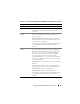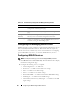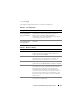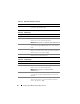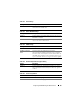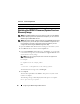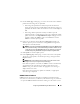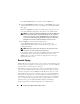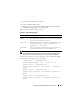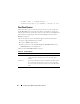Users Guide
Configuring the iDRAC6 Using the Web Interface 89
1
Open a supported Web browser window.
2
Log in to iDRAC6 Web interface.
3
In the system tree, select
System
→
Setup
tab
→
Remote Syslog Settings
.
The
Remote Syslog Settings
screen is displayed.
Table 4-28 lists the Remote Syslog settings.
NOTE: The severity levels defined by the Remote Syslog protocol differ from the
standard IPMI System Event Log (SEL) severity levels. Hence all iDRAC6 Remote
Syslog entries are reported in the syslog server with severity level as Notice.
The following example shows the configuration objects and the RACADM
command usage to change remote syslog settings:
racadm config –g cfgRemoteHosts –o
cfgRhostsSyslogEnable [1/0] ; default is 0
racadm config –g cfgRemoteHosts –o
cfgRhostsSyslogServer1 <
servername1
> ; default is
blank
racadm config –g cfgRemoteHosts –o
cfgRhostsSyslogServer2 <
servername2
>; default is
blank
racadm config –g cfgRemoteHosts –o
cfgRhostsSyslogServer3 <
servername3
>; default is
blank
Table 4-28. Remote Syslog Settings
Attribute Description
Remote Syslog
Enabled
Select this option to enable the transmission and remote capture
of the syslog on the specified server. Once syslog is enabled, new
log entries are sent to the Syslog server(s).
Syslog Server 1–3 Enter the Remote Syslog server address to log iDRAC6 messages
like SEL Log and RAC Log. Syslog server addresses allow
alphanumeric, -, ., :, and _ symbols.
Port Number Enter the port number of the Remote Syslog server. The port
number should be between 1 to 65535. Default is 514.