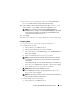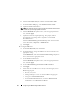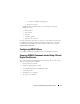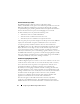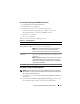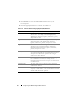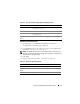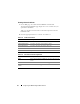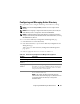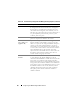Users Guide
Configuring the iDRAC6 Using the Web Interface 71
9
If you want to test the configured e-mail alert, click
Send Test Email
.
If not, click
Go Back to the E-mail Alert Destination Page
.
10
Click
Go Back to the E-mail Alert Destination Page
and enter a valid
SMTP IP address in the
SMTP (e-mail) Server IP Address
field.
NOTE: To successfully send a test e-mail, the SMTP (email) Server
IP Address must be configured on the E-mail Alert Settings page. The SMTP
Server uses the set IP address to communicate with the iDRAC6 to send
e-mail alerts when a platform event occurs.
11
Click
Apply
.
12
Repeat steps 4 through 9 to configure additional e-mail alert destinations.
Configuring IPMI
1
Log in to the remote system using a supported Web browser.
2
Configure IPMI over LAN.
a
In the
System
tree, click
Remote Access
.
b
Click the
Network/Security
tab and click
Network
.
c
In the
Network
page under
IPMI Settings
, select
Enable IPMI Over
LAN
and click
Apply
.
d
Update the IPMI LAN channel privileges, if required.
NOTE: This setting determines the IPMI commands that can be executed
from the IPMI over LAN interface. For more information, see the IPMI 2.0
specifications.
Under
IPMI Settings
, click the
Channel Privilege Level Limit
drop-
down menu, select
Administrator
,
Operator
, or
User
and click
Apply
.
e
Set the IPMI LAN channel encryption key, if required.
NOTE: iDRAC6 IPMI supports the RMCP+ protocol.
Under
IPMI LAN Settings
in the
Encryption Key
field, type the
encryption key and click
Apply
.
NOTE: The encryption key must consist of an even number of hexadecimal
characters with a maximum of 40 characters.
3
Configure IPMI Serial over LAN (SOL).
a
In the
System
tree, click
Remote Access
.