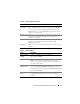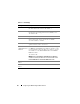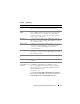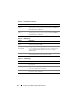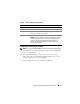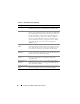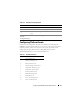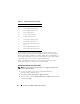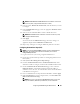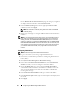Users Guide
70 Configuring the iDRAC6 Using the Web Interface
On the
Platform Event Alert Destinations
page, the changes you applied
are displayed in either the IPv4 or IPv6
Destination List
.
8
In the
Community String
field, enter the appropriate iDRAC SNMP
community name. Click
Apply
.
NOTE: The destination community string must be the same as the iDRAC6
community string.
9
Repeat steps 4 through 7 to configure additional IPv4 or IPv6 destination
numbers.
NOTE: If you disable a Platform Event Filter, the trap associated with that sensor
going "bad" is also disabled. Traps associated with "bad to good" transitions are
always generated, if the Enable Platform Event Filter Alerts option is checked or
enabled. For example, if you disable the Generate Alert option for the Discrete SD
Card Informational Assert Filter and remove the SD card, the associated trap will
not be displayed. The trap will be generated if you again insert the SD card. But if
you enable the Platform Event Filter, a trap is generated on both removal and
insertion.
Configuring E-Mail Alerts
NOTE: E-Mail alerts support both IPv4 and IPv6 addresses.
1
Log in to the remote system using a supported Web browser.
2
Ensure that you followed the procedures in "Configuring Platform Event
Filters (PEF)."
3
Click
System
→
Alert Management
→
Email Alert Settings
.
4
In the table under
Destination Email Addresses
, click the
Email Alert
Number
for which you want to configure a destination address.
5
On the
Set Email Alert
page, select or deselect
Enable E-mail Alert
.
A checked box indicates that the email address is enabled to receive the
alerts. An unchecked box means that the email address is disabled for
receiving alert messages.
6
In the
Destination E-mail Address
field, type a valid e-mail address.
7
In the
E-mail Description
field, type a short description to be displayed in
the e-mail.
8
Click
Apply
.