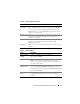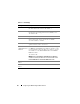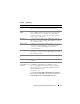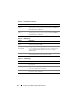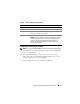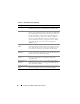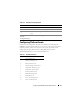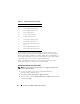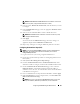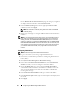Users Guide
Configuring the iDRAC6 Using the Web Interface 69
NOTE: Enable Platform Event Filter Alerts must be enabled for an alert to be
sent to any valid, configured destination (PET or e-mail).
4
In the next table,
Platform Event Filters List
, click the filter that you want
to configure.
5
In the
Set Platform Events
page, select the appropriate
Shutdown
Action
or select
None
.
6
Select or deselect
Generate Alert
to enable or disable this action.
NOTE: Generate Alert must be enabled for an alert to be sent to any valid,
configured destination (PET).
7
Click
Apply
.
You are returned to the
Platform Events
page where the changes you
applied are displayed in the
Platform Event Filters List
.
8
Repeat steps 4 through 7 to configure additional platform event filters.
Configuring Platform Event Traps (PET)
NOTE: You must have Configure iDRAC permission to add or enable/disable an
SNMP alert. The following options will not be available if you do not have
Configure iDRAC permission.
1
Log in to the remote system using a supported Web browser.
2
Ensure that you followed the procedures in "Configuring Platform Event
Filters (PEF)."
3
Click
System
→
Alert Management
→
Traps Settings
.
4
In either the
IPv4 Destination List
or the
IPv6 Destination List
, click a
destination number to configure your IPv4 or IPv6 SNMP alert destination.
5
On the
Set Platform Event Alert Destination
page, select or deselect
Enable Destination
. A checked box indicates that the IP address is
enabled to receive the alerts. An unchecked box means that the IP address
is disabled for receiving alerts.
6
Enter a valid Platform Event Trap destination IP address and click
Apply
.
7
Click
Send Test Trap
to test the configured alert, or click
Go Back to the
Platform Alert Destination Page
.
NOTE: Your user account must have Test Alerts permission to send a test
trap. See Table 6-6, "iDRAC Group Permissions," for more information.