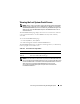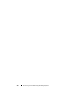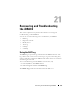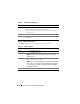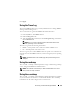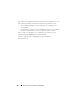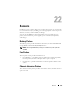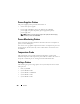Users Guide
Recovering and Troubleshooting the iDRAC6 317
Click
Apply.
Using the Trace Log
The internal iDRAC6 Trace Log is used by administrators to debug iDRAC6
alerting and networking issues.
To access the Trace Log from the iDRAC6 Web-based interface:
1
In the
System
tree, click
Remote Access
.
2
Click the
Diagnostics
tab.
3
Ty pe th e
gettracelog command, or the racadm gettracelog command in
the Command field.
NOTE: You can use this command from the command line interface also.
See "gettracelog" for more information.
The Trace Log tracks the following information:
• DHCP — Traces packets sent to and received from a DHCP server.
• IP — Traces IP packets sent and received.
The trace log may also contain iDRAC6 firmware-specific error codes that are
related to the internal iDRAC6 firmware, not the managed system’s operating
system.
NOTE: The iDRAC6 will not echo an ICMP (ping) with a packet size larger than
1500 bytes.
Using the racdump
The racadm racdump command provides a single command to get dump,
status, and general iDRAC6 board information.
NOTE: This command is available only on Telnet and SSH interfaces. For more
inform, see the "racdump" command.
Using the coredump
The racadm coredump command displays detailed information related to
any recent critical issues that have occurred with the RAC. The coredump
information can be used to diagnose these critical issues.