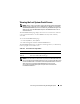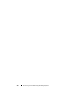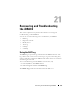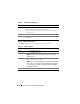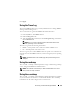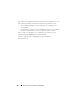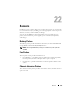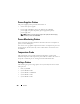Users Guide
Recovering and Troubleshooting the iDRAC6 315
Using the Command Line
Use the getraclog command to view the iDRAC6 log entries.
racadm getraclog -i
The getraclog -i command displays the number of entries in the iDRAC6 log.
racadm getraclog [options]
NOTE: For more information, see "getraclog."
You can use the clrraclog command to clear all entries from the
iDRAC log.
racadm clrraclog
Using the Diagnostics Console
The iDRAC6 provides a standard set of network diagnostic tools
(see Table 21-3) that are similar to the tools included with Microsoft
®
Windows
®
or Linux-based systems. Using the iDRAC6 Web-based interface,
you can access the network debugging tools.
To access the Diagnostics Console page:
1
In the
System
tree, click
Remote Access
→
Troubleshooting
tab
→
Diagnostics Console
.
Table 21-3 describes the options that are available on the Diagnostics
Console page. Type a command and click Submit. The debugging results
appear in the Diagnostics Console page.
To refresh the Diagnostics Console page, click Refresh. To execute another
command, click Go Back to the Diagnostics Page.